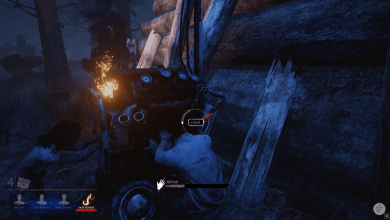Why Does The First Descendant Keep Crashing When Loading?
The First Descendant, an action-packed online co-op shooter, has garnered attention for its immersive gameplay and stunning visuals. However, many players face a frustrating issue: the game crashing during the loading screen. This disrupts the gaming experience and leaves users searching for solutions. Understanding the root causes behind these crashes and how to address them can help ensure smoother gameplay.

Common Causes of Loading Crashes
System Requirements Not Met:
One of the primary reasons for crashing is hardware limitations. The First Descendant demands robust system specifications, particularly in terms of GPU, CPU, and RAM.
Minimum Requirements: Ensure your PC meets at least the minimum requirements. Running the game on outdated or low-end hardware can cause frequent crashes.
Recommended Requirements: Meeting recommended specifications provides a more stable experience.
Outdated Graphics Drivers:
Graphics card drivers play a crucial role in running games smoothly. Outdated or corrupted drivers can cause crashes during the loading phase.
Check for Updates: Visit the official website for your GPU (NVIDIA, AMD, or Intel) to download and install the latest drivers.
Driver Conflicts: Sometimes, recent updates might cause issues; rolling back to a previous version can help.
Corrupted Game Files:
Game files may become corrupted due to incomplete installations, updates, or disk errors.
Verify Game Integrity: Platforms like Steam allow you to verify and repair game files. Right-click on the game, go to Properties, then Local Files, and select Verify Integrity of Game Files.
Reinstall the Game: If verification doesn’t resolve the issue, uninstalling and reinstalling the game might clear up file-related problems.
Insufficient Memory (RAM):
Loading a game requires substantial memory, especially for open-world or graphically intensive games like The First Descendant.
Close Background Applications: Ensure no unnecessary applications are running in the background. This frees up RAM and CPU resources.
Check for Memory Leaks: Some players report memory leaks in beta versions. Monitor your RAM usage through Task Manager.
Overheating and Hardware Stress:
Intensive games push hardware limits, potentially leading to overheating. This can cause sudden crashes.
Monitor Temperatures: Use tools like HWMonitor to check CPU and GPU temperatures.
Improve Cooling: Ensure your system has adequate cooling. Clean fans regularly and consider using external coolers.
Software Conflicts:
Other software, especially antivirus programs or system optimization tools, can interfere with game loading.
Disable Background Software: Temporarily disable or add exceptions in your antivirus for the game directory.
Update Operating System: Ensure Windows or your operating system is fully updated.
Network Issues:
Since The First Descendant is an online game, unstable or slow internet connections can cause the game to hang or crash while loading.
Check Internet Connection: Ensure you have a stable connection. Consider using an Ethernet cable instead of Wi-Fi.
Reduce Network Load: Disconnect other devices or applications using bandwidth while playing.
Overclocking Instability:
Overclocking the GPU or CPU can enhance performance but might destabilize the system if not configured correctly.
Reset to Default Settings: If you’ve overclocked, try resetting to default settings in your BIOS or overclocking software.

Steps to Troubleshoot and Fix Crashes
Run the Game as Administrator:
Sometimes, permission issues can cause crashes. Right-click the game executable and select Run as Administrator.
Check for Game Patches:
Developers frequently release patches to fix bugs and improve stability. Ensure you have the latest update installed.
Adjust In-Game Settings:
Lowering graphics settings can reduce strain on your hardware:
Set the resolution to a lower level.
Disable unnecessary effects like motion blur or shadows.
Check Event Viewer Logs:
Windows Event Viewer can provide insights into what’s causing the crash. Look under Windows Logs > Application for any error entries related to the game.
Increase Virtual Memory:
If RAM is limited, increasing virtual memory can help:
Go to Control Panel > System > Advanced System Settings > Performance Settings.
Set virtual memory (page file) to a higher value.
Contact Support:
If all else fails, reach out to the game’s support team with detailed information about the crash, including error logs and system specs.
Preventive Measures for Future Stability
Regular Maintenance: Keep your system clean, free of malware, and optimized.
Hardware Upgrades: If crashes persist despite troubleshooting, consider upgrading components like RAM or GPU.
Backup Saves: Periodically back up your game saves to prevent data loss during crashes or reinstalls.
Crashes during the loading screen of The First Descendant can stem from various issues, ranging from hardware limitations and software conflicts to corrupted files and overheating. By identifying the specific cause and applying targeted solutions—such as updating drivers, verifying files, and optimizing system performance—players can significantly reduce crashes and enjoy a more stable gaming experience. Taking these steps ensures that your adventures in The First Descendant are as smooth and immersive as intended.