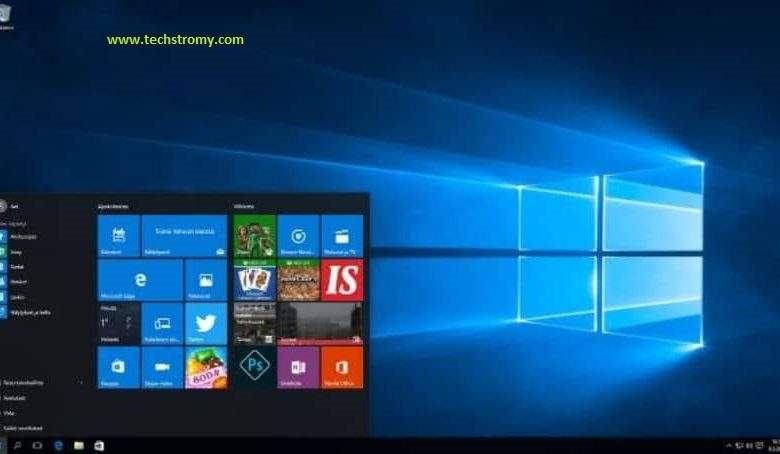
Are you struggling to increase the size of the eraser in paint? If you don’t know how to increase the size of the eraser in paint, don’t worry we are there to tell you how to increase the size of the eraser. In this article, we will describe the two methods to increase the size of the eraser in paint.
Important of Eraser Size in Paint
First of all, you need to know about the importance of Eraser in paint then you will automatically understand the importance of eraser size.
For your kind information in the latest size of window 10, there have a by default Paint application to edit your pictures.
Microsoft wants to help you because the company realized people need this application. With this step of MS company may to understood how the paint application is important.
Impotency of Eraser Size:
To edit your picture you just need to resize the eraser in paint. When you do the editing of any image there have a lot of parts in the image that’s you need to finish, therefore you need an eraser in paint. When you need to erase the unnecessary part of the image then you need eraser size to cut the parts of images in a comfortable way.
In this article, we will discuss two methods to Resize the Eraser size.
Method 1. Increase Eraser Size In Paint:
Step 1: On the Home page, click on the ‘Eraser’ button from the tools section. This eraser icon is known as rubber and it erases the unnecessary part of a picture and replaces it with the background color.
Step 2: Chose the “Size” icon on the Home page, placed to the left of the color area.
Step 3: Chose the size of the eraser as your desire from the given options, To increase the size of the eraser.
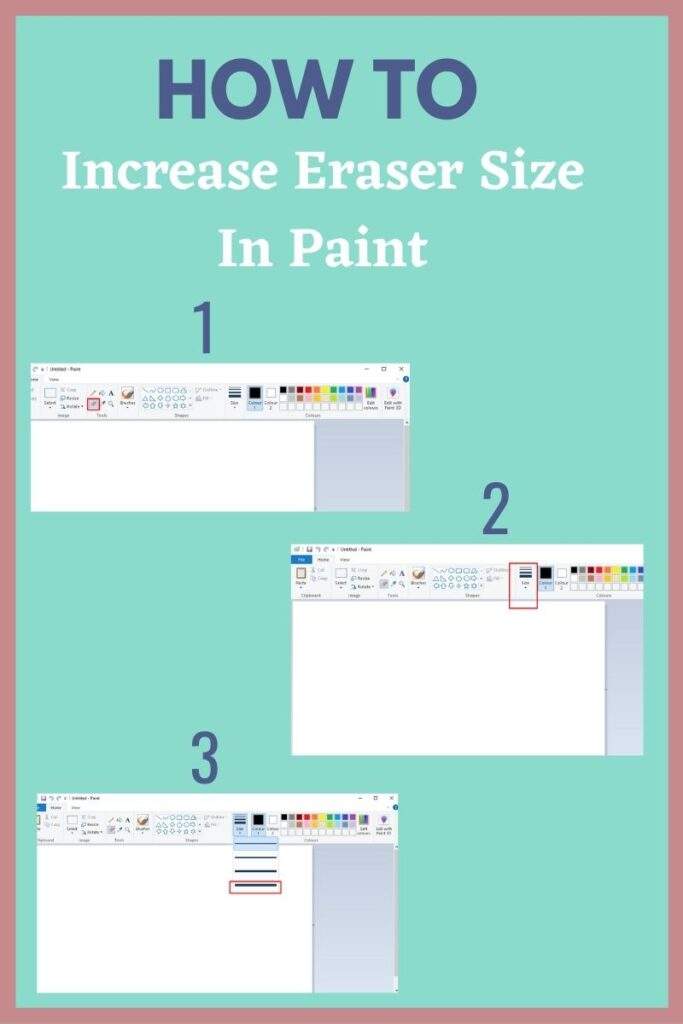
Method 2: Increase Eraser Size with Shortcut Keys
The paint application also provides you with the shortcut keys to resize the size of the eraser. but this method does not work on a lot of laptops and PCs therefore this method is not much better.
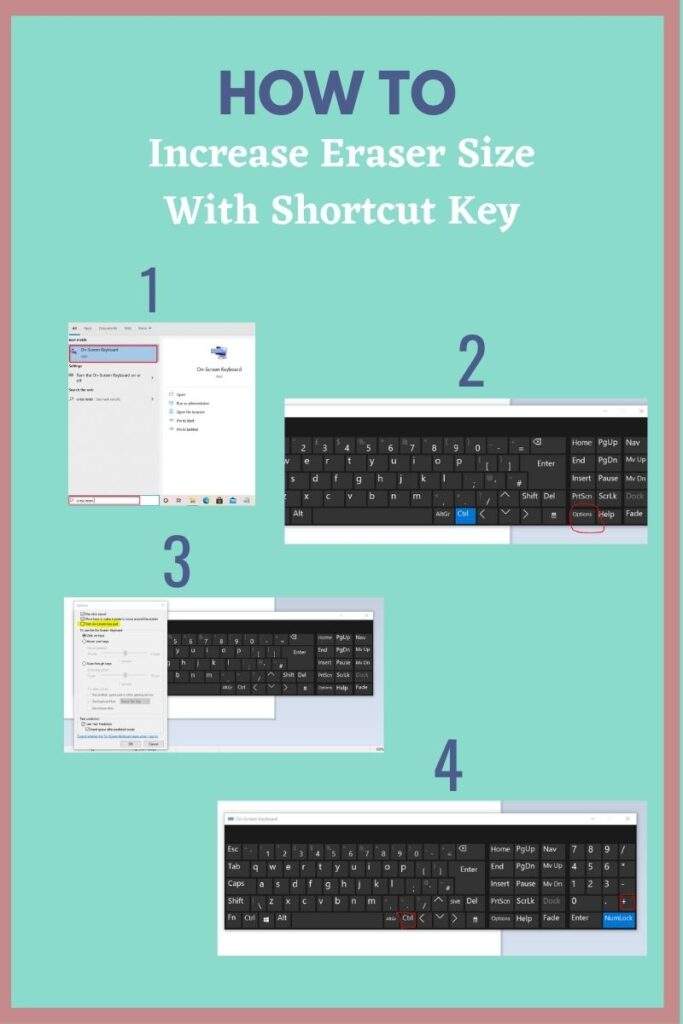
In this method to increase the size of the Eraser, you need to follow the following steps.
Step 1: Write down the onscreen keyboard in the search bar of your Laptop or computer and click on the first option to open it. The generic keypad will be opened, but remember the shortcut key method only works with a numeric keypad.
Step 2: click on the “Option” when the list will be shown then you need to check the box of the keypad and after that, the keypad will be opened, now you can resize the rubber with the help of arrows and can do work easily.



