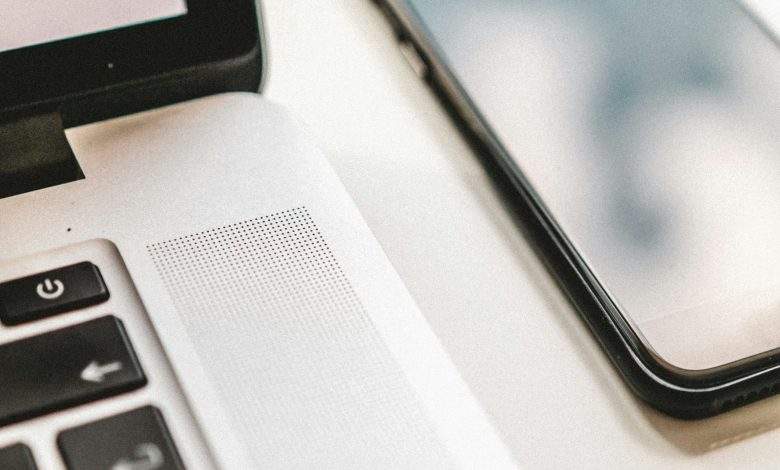
How to Block WhatsApp Web on PC, Mac, or Phone-3 Ways
WhatsApp Web has become a convenient tool for users to access their messages and conversations from their desktop or laptop computers. However, there may be instances where users wish to block WhatsApp Web access for security or privacy reasons. Whether you want to prevent unauthorized access to your WhatsApp account or simply limit distractions during work hours, blocking WhatsApp Web is a straightforward process. In this article, we’ll explore three effective methods to block WhatsApp Web on PC, Mac, or phone, ensuring peace of mind and control over your messaging experience.

1. Disable WhatsApp Web from the Mobile App Settings
The most straightforward method to block WhatsApp Web access is through the mobile app settings on your smartphone. Here’s how to do it:
– Open the WhatsApp mobile app on your smartphone.
– Navigate to the “Settings” menu, typically accessed by tapping on the three-dot icon in the top-right corner.
– Select “WhatsApp Web/Desktop” from the list of options.
– You will see a list of active WhatsApp Web sessions. To block WhatsApp Web access entirely, tap on “Log out from all devices” or manually select and log out from specific devices.
– Confirm your action, and WhatsApp Web access will be blocked immediately. Users attempting to access your WhatsApp account through WhatsApp Web will be logged out automatically.
2. Enable Two-Step Verification for Added Security
Another effective way to block WhatsApp Web access is by enabling two-step verification on your WhatsApp account. Two-step verification adds an extra layer of security by requiring a six-digit PIN to verify your identity when logging in from a new device. Here’s how to enable two-step verification:
– Open the WhatsApp mobile app on your smartphone.
– Navigate to the “Settings” menu and select “Account.”
– Tap on “Two-step verification” and then select “Enable.”
– Follow the prompts to set up a six-digit PIN and provide an email address for account recovery.
– Once two-step verification is enabled, anyone attempting to log in to your WhatsApp account on WhatsApp Web will need to enter the six-digit PIN, effectively blocking unauthorized access.
3. Use Third-Party Apps or Browser Extensions
For users who want to block WhatsApp Web access on their desktop or laptop computers, third-party apps or browser extensions can be an effective solution. These tools allow users to restrict access to specific websites, including WhatsApp Web. Here’s how to do it using browser extensions:
– Install a reputable browser extension designed for website blocking, such as Block Site for Chrome or StayFocusd for Firefox.
– Open the browser extension and navigate to the settings or options menu.
– Add WhatsApp Web (web.whatsapp.com) to the list of blocked websites.
– Customize the settings to block access permanently or during specific times of the day.
– Save your changes, and WhatsApp Web access will be blocked on your PC or Mac.
Blocking WhatsApp Web access can be essential for maintaining privacy, security, and productivity. Whether you prefer to disable WhatsApp Web from the mobile app settings, enable two-step verification for added security, or use third-party tools to block access on your desktop or laptop, there are several effective methods available. By following the steps outlined in this article, you can effectively block WhatsApp Web on PC, Mac, or phone, ensuring greater control over your messaging experience and peace of mind knowing your WhatsApp account is secure.



