
How to Change the Admin Email in Paid Memberships Pro
In the bustling world of online membership sites, managing user accounts and communication is crucial for maintaining a thriving community. One of the key aspects often overlooked by administrators is the email address linked to their Paid Memberships Pro account. Picture this: you’ve successfully built a vibrant membership site, only to miss out on vital updates or inquiries because your admin email has fallen into disrepair or become obsolete. As your business evolves, so too should your administrative contact details—ensuring you stay connected with your members and maintain a seamless flow of information.
Changing the admin email in Paid Memberships Pro may seem like a minor task, but it can significantly impact how effectively you engage with users and manage subscriptions. Whether you’ve switched domains, need to update due to team changes, or simply want to consolidate your communications under one umbrella, taking control of this essential detail can streamline operations and enhance member satisfaction. In this article, we’ll walk you through the straightforward steps necessary to update your admin email address securely and efficiently. Say goodbye to missed notifications and hello to improved communication!
Understanding Paid Memberships Pro Settings
Navigating the settings of Paid Memberships Pro can be a game-changer for optimizing your membership site, especially when it comes to managing communications. One often overlooked aspect is the comprehensive control you have over email notifications sent to administrators and members alike. Adjusting these settings not only ensures that crucial information reaches the right people promptly but also helps maintain engagement with your community. For instance, you can tailor welcome emails or transaction confirmations that reflect your brand’s voice, enhancing user experience and loyalty.
Furthermore, understanding how to customize these settings allows you to streamline administrative tasks. By adjusting notification preferences, admins can receive alerts about new memberships or cancellations in real-time, ensuring they’re always up-to-date without being overwhelming flooded with unnecessary emails. This thoughtful approach empowers administrators to focus on growing the membership rather than getting bogged down by routine management tasks. Moreover, keeping admin communication tailored and relevant promotes better response strategies during peak activity times or member inquiries—ultimately leading to a more vibrant and engaged membership ecosystem.
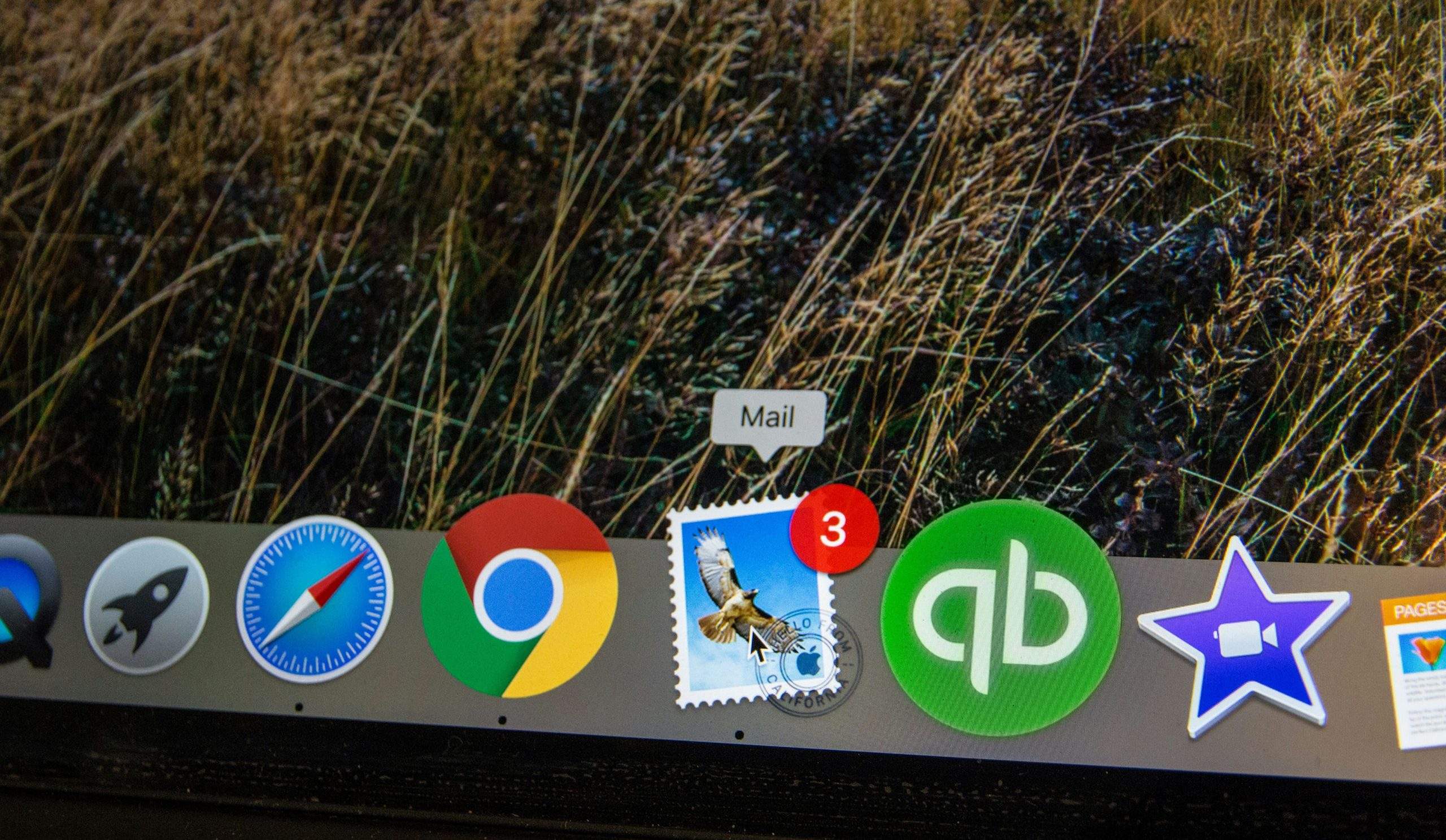
Accessing Your WordPress Dashboard
Once you’ve set up your WordPress website, accessing your dashboard is a crucial step toward managing and customizing your site. To log in, simply navigate to the `/wp-admin` URL of your website. This gateway not only unlocks a treasure trove of functionalities but also serves as the command center for all administrative tasks, including adjusting settings for plugins like Paid Memberships Pro.
Upon entering the dashboard, you’ll discover an array of tools at your fingertips—each designed to enhance user experience and streamline operations. Familiarize yourself with sections like “Users,” where you can manage roles and permissions, ensuring that access rights align with each team member’s needs. For those looking to modify specific details such as admin email addresses or notifications within Paid Memberships Pro, the intuitive interface allows you to toggle through options with ease. Embracing this knowledge will empower you to optimize membership management and keep communication channels running smoothly—all from one central location!
Locating Memberships Pro Configuration Options
Navigating the Memberships Pro configuration options can be akin to discovering a treasure trove of customization possibilities for your membership site. Once you dive into the settings, you’ll notice that each option is intricately designed to enhance user experience and streamline administration. This is where personalization takes center stage. By tailoring not only member capabilities but also notifications like admin emails, you’re able to create a cohesive environment that resonates with your target audience.
One of the most powerful features lies within the “Email Settings” section, where you can fine-tune how and when email alerts are sent out. Whether it’s welcoming new members or notifying admins about membership changes, having control over this communication stream fosters engagement and clarity. Furthermore, integrating automation tools found in these configurations can significantly reduce manual overhead—allowing you more time to focus on building relationships with your members instead of managing them.
Understanding these settings opens up avenues for innovation within your community space as well. For example, leveraging conditional logic in email communications allows for targeted messages based on specific user actions or statuses; this advanced customization reinforces member connection and retention strategies effectively. As you explore these options further, consider how each setting not just influences functionality but also shapes the overall interaction between admins and users—ultimately crafting a unique brand narrative that keeps members coming back for more.
![]()
Updating the Admin Email Address
Updating the admin email address in Paid Memberships Pro is not just a routine task; it’s an essential practice that significantly impacts the management of your membership site. This small change can lead to improved communication, enhancing how you interact with members, troubleshoot issues, and receive important notifications from your site. Consider the clarity and focus this change brings when directing inquiries—switching to an email dedicated solely to administrative tasks ensures that critical messages don’t get lost in personal correspondence.
Moreover, this update allows you to leverage automation tools better. By setting up a specific admin email for your membership platform, you can integrate it with various marketing tools or customer service solutions tailored for member engagement. This means streamlined responses to inquiries and easier tracking of member interactions over time. Additionally, keeping your admin email updated instills trust among users; they know who is behind the curtain and where direct support will come from—this transparency nurtures stronger community ties within your membership base.
Verifying Changes in Notification Settings
After modifying your admin email in Paid Memberships Pro, it’s crucial to verify that your notification settings align with your new preferences. Often overlooked, this step ensures that you don’t miss vital updates regarding membership activity and site engagement. Start by navigating to the notifications settings tab where you can review what’s currently configured. Each adjustment not only impacts how and when you’ll receive alerts but also determines who else may be looped into important communications.
Consider testing your changes by sending a few trial notifications or using a membership sign-up as a live scenario. This hands-on verification allows you to gauge response times and tweak any delays in receiving critical emails, ensuring your workflow remains seamless. Furthermore, keep an eye on spam filters; sometimes legitimate messages get lost in the fray, creating unnecessary hiccups in communication flow. Thoughtfully managing these settings nurtures not only efficiency but also enhances member interactions, fostering a stronger community vibe within your platform.
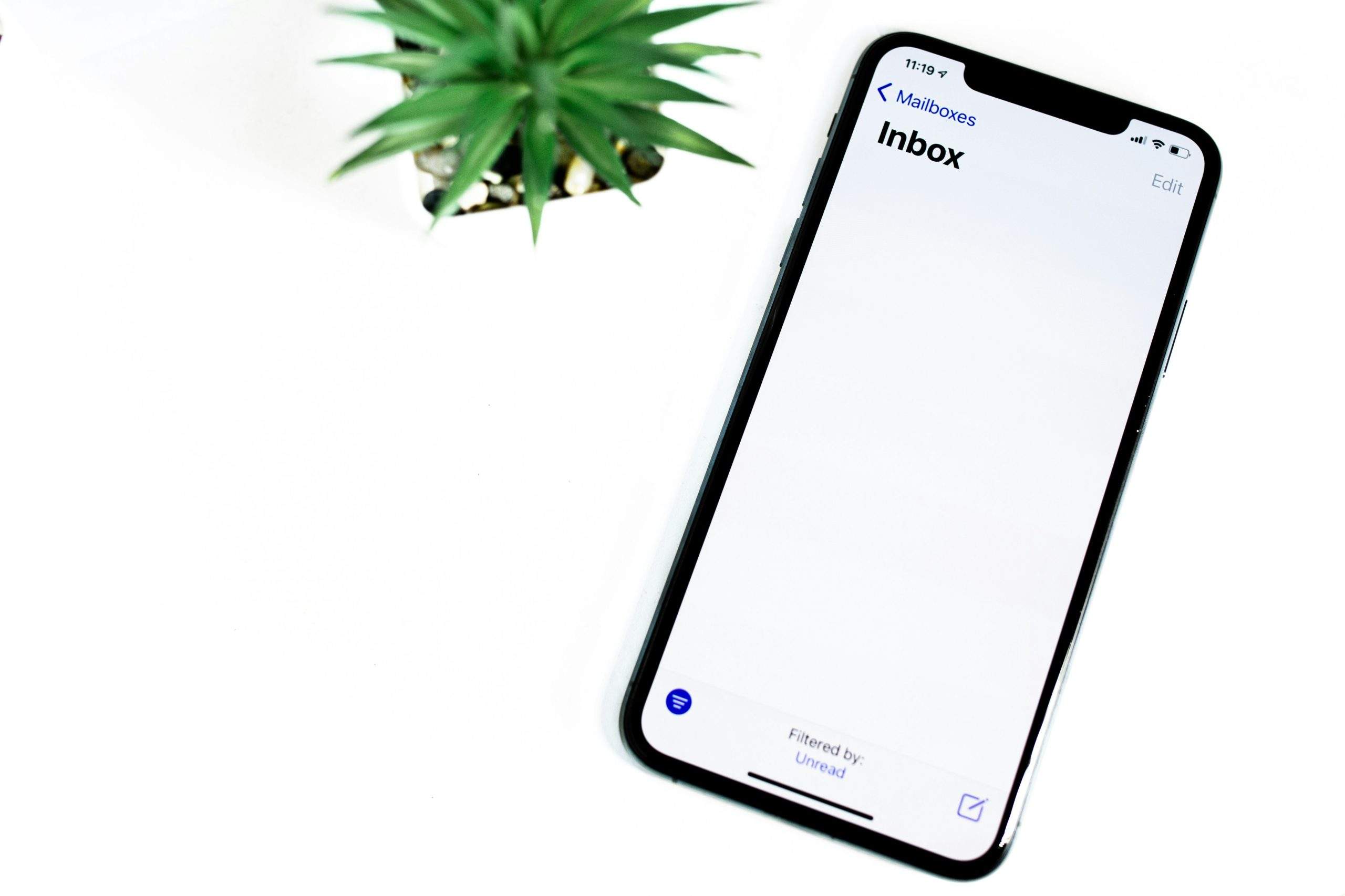
Testing New Admin Email Functionality
Testing the new admin email functionality is crucial to ensure that your communication channels remain consistent and effective. After making updates, it’s not just about changing an email address—it’s about verifying that all notifications, alerts, and members’ interactions route correctly to your newly specified contact. Dive into testing by sending trial emails across different scenarios; for instance, if you have automated membership confirmations or payment receipts, simulate these processes to see if they hit the new inbox without a hitch.
Moreover, monitor how your new admin email interacts with other integrations like CRMs or support tools. Often overlooked are factors such as spam filters or email client settings that could inadvertently misdirect important communications. Establishing proper feedback mechanisms will allow you to swiftly catch any discrepancies in required responses from potential members or issues within the admin environment, ensuring a seamless membership experience overall.
Conclusion: Ensuring Effective Communication Channels
In the intricate world of membership management, effective communication channels are pivotal for fostering trust and retention among your members. Establishing a reliable admin email is just the tip of the iceberg; it opens up pathways for timely updates, feedback solicitation, and personalized member interactions. By ensuring that this contact point is not only functional but engaging, you create an avenue for richer conversations that can significantly enhance user experience.
Moreover, consider integrating automation tools to manage these channels efficiently. For instance, setting up automated welcome emails or regular newsletters demonstrates your commitment to keeping members informed while reducing manual overhead. This way, your audience feels prioritized and connected rather than viewed merely as numbers on a spreadsheet. Think beyond just notifications; utilize analytics to gauge engagement levels, allowing you to refine your communication strategies continuously. Ultimately, streamlining communication efforts not only solidifies member loyalty but also positions your community for sustainable growth in an increasingly competitive landscape.



