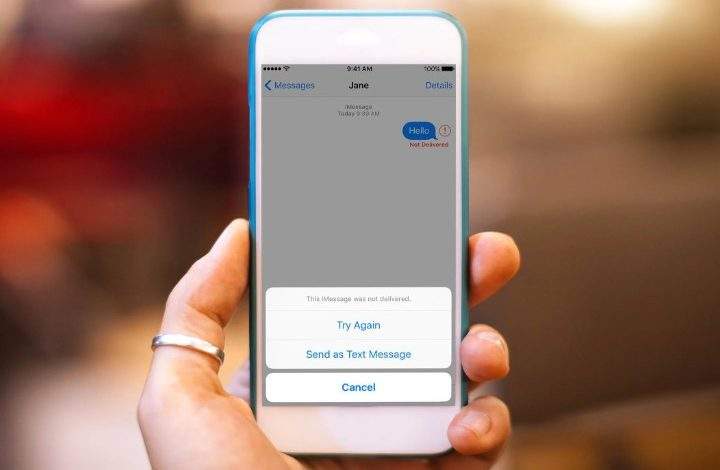
One of the best features of your Mac’s Messages App is that it automatically saves all of your text and message history. It, if you ever need to locate a lost message or mistakenly erased a crucial text from your iPhone or iPad, you can do so using your Mac’s Message App Archive!
Simple text messages (SMS) eventually evolved to include graphics and audio (MMS). Meanwhile, the use of online instant messages (IM) applications, such as AIM and Windows Live, was fast increasing. With the introduction of the iPhone, the two worlds converged and effectively fused.
Note: The features that allow you to save your Message Archive for retrieval on your Mac are both positive and bad. And having all of your Message history preserved indefinitely is neither desired nor safe for people who use work, school, public (like at a library), or shared Macs! So, for us, we need a mechanism to delete all of our private text messages and be confident that no one else can access them.
Most of us use a few messaging applications right now: Facebook Messenger, WhatsApp, Instagram, Telegram, Skype, Snapchat, and so on. Unfortunately, there is no way to have your Message App logs automatically deleted after a particular amount of days. So, if you’re wondering how to delete texts and iMessages on your Mac, Apple provides a few manual options to assist us in getting rid of all those texts.
Follow These Quick Tips To Delete Texts And IMessages On Your Mac
- On your Mac, enable Messages in iCloud.
- Change the settings in your Message App to keep messages for 30 days or a year.
- With Command + Delete or File > Delete, you can delete an entire discussion. Delete the Discussion
- Delete selections from message threads by right-clicking and selecting Delete or Edit > from the menu. Delete
- Choose Edit > Clear Transcript or Option+Command+K to keep the discussion open but delete the material.
- Update your Message App Preferences and uncheck the box for Save history after the discussion is terminated to prevent your Mac from storing your message history.
- To completely remove your Messages App chat history, use Terminal.
How To Clear IMessage Transcripts
Surprisingly, iMessage contains a feature called Clear Transcript that simply deletes all of the texts in a chat while keeping the window open. To utilize Clear Transcript, follow these steps:
In the Messages app, open any chat.
From the menu bar, choose Edit > Clear Transcript (+ Option + K).
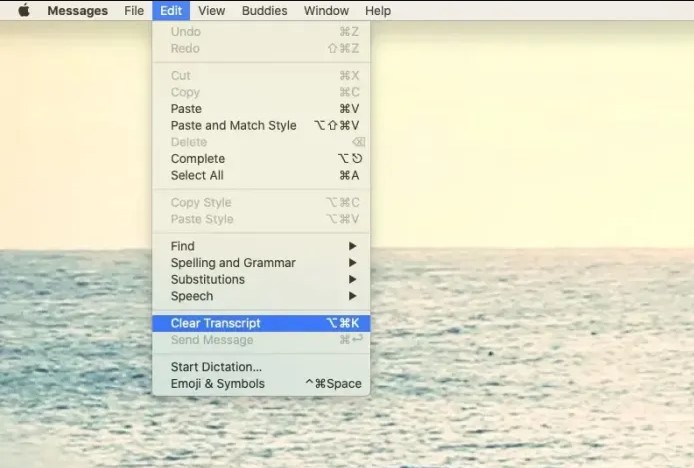
How To Close Conversations Temporarily
Another feature of the Mac Messages app is the ability to simply hide or close conversations without deleting their contents. No one would know that conversations happened, but you’d get the full history back once someone in the chat sent a new message.
To end a conversation in Messages, type:
- Check or uncheck “Save history when conversations are closed” in Preferences.
How To Enable Messages In iCloud On Your Mac
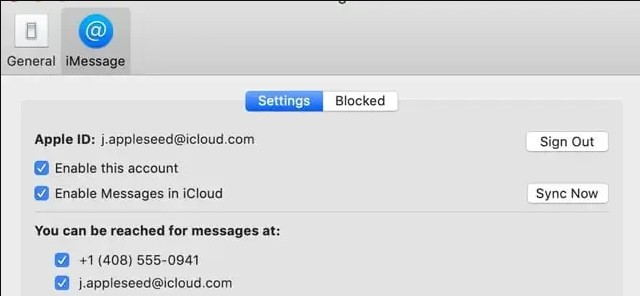
- Messages in the Works
- Choose Preferences.
- Accounts to choose from
- Check the box to enable Messages in iCloud.
- Tap Sync Now to start the process. Account and Preferences
- iCloud for Mac Messages Preferences (macOS Mojave)
How To Delete Texts And IMessages On Your Mac, Including Multiple Messages
- Open the Messages application.
- Find the chat where you wish to delete a message and click on it (s)
- If you enable Messages in iCloud, deleting a discussion or parts of a conversation on your Mac also deletes it from all of your other devices that are logged in with the same Apple ID and have Messages in iCloud switched on.
To delete parts of a conversation
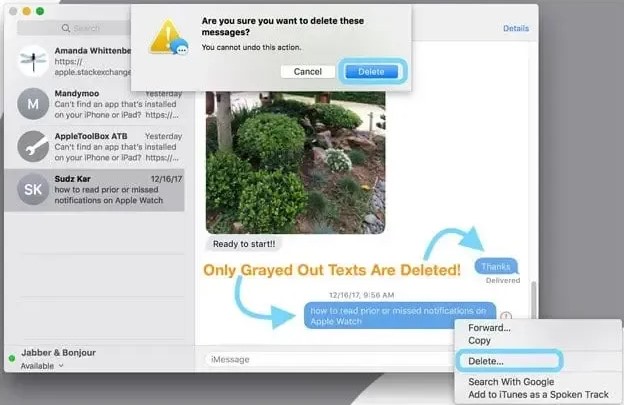
- Locate the text bubble you want to remove and click on it. Make sure the full message bubble is selected, not just the text within it.
- To add more text selections, press Command+Click.
- Your choices are greyed out.
- Select Delete from the drop-down menu by pressing Control-Click or Right-Click.
- You probably chose the text rather than the message bubble if you don’t see the Delete option.
- Your Mac will ask you to confirm that you want to delete this message(s) and will warn you that this action cannot be reversed.
- To confirm, tap Delete. On Your Mac, How to Delete Texts and iMessages
- macOS eliminates those message selections from your Mac’s Messages program.
To delete an entire conversation
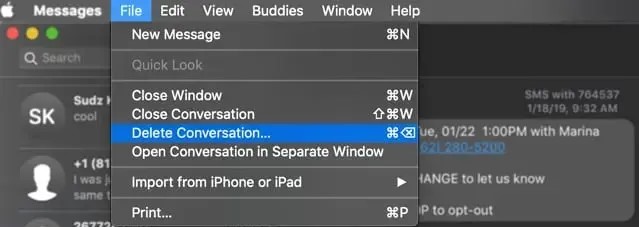
- Locate the text bubble you want to remove and click on it. Make sure the full message bubble is selected, not just the text within it.
- To add more text selections, press Command+Click.
- Your choices are greyed out.
- Select Delete from the drop-down menu by pressing Control-Click or Right-Click.
- You probably chose the text rather than the message bubble if you don’t see the Delete option.
- Your Mac will ask you to confirm that you want to delete this message(s) and will warn you that this action cannot be reversed.
- To confirm, tap Delete. On Your Mac, How to Delete Texts and iMessages
- macOS eliminates those message selections from your Mac’s Messages program.
Want A Quick Way To Delete One, Some, Or All Of Your Conversations?
From the left-hand side of your Message App window, select a complete chat thread. Then press the delete key while holding down the Option+Command keys. It deletes the discussion you’ve selected right now.
If you keep pressing Option+Command and then press the delete key, the next discussion will be deleted in its entirety. If you want to delete all the discussions, keep pressing delete while holding down Option+Command.
Keep in mind that these deletions are irreversible, so make sure you want to get rid of those communications!



