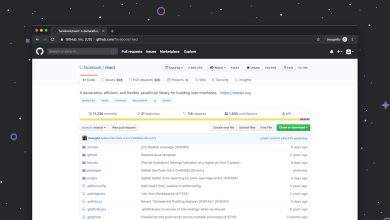Why does the Instagram error “We’re sorry, something went wrong. Please try again” occur?
Many Instagram users have encountered the frustrating error message: “We’re sorry, something went wrong. Please try again.” Whether it’s while trying to log in, upload a photo, or simply refresh the feed, this message can interrupt normal use and cause confusion. Although vague, this error typically points to common underlying issues that can usually be resolved with some simple steps.
[ai-img]instagram app error message, smartphone screen, app glitch, user confused[/ai-img]Understanding the Root Causes
Instagram, like any modern application, relies on a wide range of components to function smoothly. This includes servers, databases, network connections, user-side internet connectivity, and the app itself. Any disruption in these components can trigger the error message.
- Server Issues: Instagram’s servers are responsible for handling user requests. If there’s server downtime due to maintenance, unexpected crashes, or overload from too many users, the app may return this error.
- Network Connectivity Problems: Weak or unstable internet connections — whether on mobile data or Wi-Fi — can prevent Instagram from communicating properly with its servers.
- App Bugs or Cache Corruption: Over time, accumulated cache data or application bugs can interfere with Instagram’s performance, leading to errors like this.
- Account Restrictions or Log-in Conflicts: Sometimes Instagram may restrict an account or notice suspicious activity. This could prevent a user from logging in normally and display the generic error message.
Common Scenarios When the Error Appears
The “We’re sorry, something went wrong” error tends to appear in specific contexts:
- Attempting to log in to your account
- Trying to like or comment on a post
- Refreshing the news feed or stories
- Uploading photos, videos, or reels
Recognizing when you see the error can help determine the cause. For example, a failed login attempt is more likely due to server or account issues, while failure to load content might suggest a network problem.
[ai-img]social media feed, error loading content, smartphone, instagram downtime[/ai-img]How to Fix It
Though inconvenient, the good news is that the Instagram error is usually fixable. Here are some steps users can take to resolve it:
- Restart the App: Close the app completely and reopen it. This reconnects to Instagram’s servers with a fresh session.
- Check Instagram’s Server Status: Use websites like DownDetector or Instagram’s official account on other social media to check if there’s a known outage.
- Clear Cache: On Android devices, clearing the app cache often helps fix glitches. iOS users may need to reinstall the app to clear stored data.
- Update the App: Make sure your Instagram app is up to date with the latest version, which may include bug fixes and performance improvements.
- Verify Internet Connection: Switch from Wi-Fi to mobile data, or vice versa, and ensure the signal is strong.
- Log In With a Browser: If the app fails, try accessing Instagram via a mobile or desktop browser to check if your account still functions correctly.
- Contact Support: If the problem persists, reaching out to Instagram’s support can be the final resort.
Preventing Future Errors
While not all errors can be avoided, users can take preventive actions to reduce the frequency:
- Keep the app updated regularly
- Log out occasionally to refresh account sessions
- Reboot the device every couple of days
- Avoid using unauthorized third-party apps linked to your Instagram account
Frequently Asked Questions
Q: Is this error caused by my account being banned?
A: Not necessarily. While account issues can cause errors, this message is usually general and could be related to technical or connectivity problems.
Q: Does reinstalling Instagram help fix this error?
A: Yes, in many cases reinstalling the app removes corrupted data and bugs that may be causing the issue.
Q: Can server outages be checked publicly?
A: Yes, websites like DownDetector provide real-time updates about outages for Instagram and other services.
Q: How long does it usually take for the error to go away?
A: If the issue is server-related, it usually resolves within a few hours. For device-specific issues, it may be fixed immediately by following the suggested troubleshooting steps.
Q: Will logging in from a different device help?
A: It might. Trying to access your account from a different phone, tablet, or web browser can determine whether the issue is device-specific.
By understanding the meaning behind the error and applying practical solutions, Instagram users can restore access and enjoy a smoother social experience.