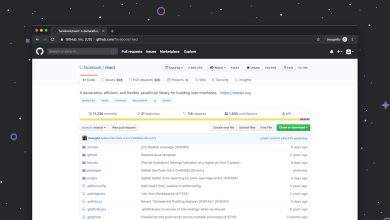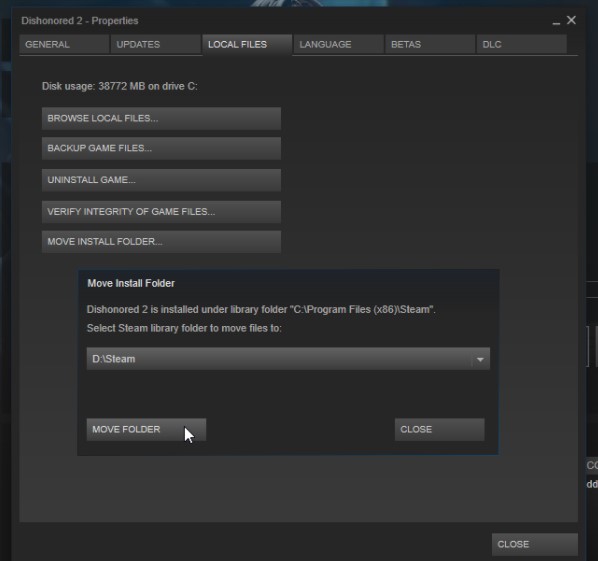
PUBG Stuck on Loading Screen Fix
If you’re a fan of battle royale games, PUBG (PlayerUnknown’s Battlegrounds) has likely been a part of your gaming sessions. However, a common issue many players face is getting stuck on the loading screen. This frustrating situation can prevent you from jumping into action and might seem like a dead end. Fortunately, there are several proven methods to fix this problem and get back into the game smoothly.
In this article, we’ll explore the most effective ways to resolve the loading screen issue in PUBG on PC. Whether it’s a software glitch, corrupted files, or hardware-related problems, we’ve got you covered.
1. Check Your System Requirements
PUBG requires certain hardware specifications, and if your PC doesn’t meet the minimum requirements, the game may freeze on the loading screen.
- OS: 64-bit Windows 7, Windows 8.1, Windows 10
- CPU: Intel Core i5-4430 / AMD FX-6300
- RAM: 8 GB
- GPU: NVIDIA GeForce GTX 960 2GB / AMD Radeon R7 370 2GB
- DirectX: Version 11
- Storage: At least 30 GB available space
Always ensure your hardware not only meets the requirements but is in good working condition.
2. Verify Game Files Via Steam
A common cause for loading issues is corrupted or missing game files. You can fix this easily using Steam’s file verification feature.
- Open Steam and go to your Library.
- Right-click on PUBG and select Properties.
- Navigate to the Installed Files tab.
- Click Verify integrity of game files.
This process can take a few minutes. If Steam finds any corrupted files, it will replace them automatically.
[ai-img]steam, game files, verifying process[/ai-img]3. Update Graphics Drivers
Outdated GPU drivers often cause compatibility issues with modern games, and PUBG is no exception. Updating your drivers can dramatically improve both performance and stability.
Here’s how to do it:
- For NVIDIA users: Use GeForce Experience to download the latest drivers.
- For AMD users: Use AMD Driver Support to find and install the latest updates.
Restart your computer after updating to ensure changes take effect.
4. Adjust Launch Options
Modifying the game’s launch options can sometimes resolve startup issues. Here’s how you can do it:
- Open Steam and right-click on PUBG in the Library.
- Select Properties > General.
- Under Launch Options, type in:
-malloc=system -USEALLAVAILABLECORES -sm4
This command utilizes your system’s full CPU availability and can provide more stability for low-end PCs.
5. Disable Background Programs
Background Apps like antivirus software, VPNs, or even Chrome tabs can consume system resources and interfere with PUBG’s performance.
Try these steps:
- Press Ctrl + Shift + Esc to open Task Manager.
- End any non-essential tasks using high memory or CPU.
- Temporarily disable antivirus software and VPNs while launching the game.
6. Change DirectX or Run as Administrator
Some players have resolved the loading issues by switching to a different version of DirectX or running the game with elevated permissions.
- In Steam launch options, try adding:
-dx11or-dx12. - Right-click on PUBG’s executable file and select Run as Administrator.
Sometimes access permission limitations can block necessary files from executing properly.
7. Reinstall PUBG
If none of the above solutions work, consider reinstalling the game. A clean installation ensures that all game files are updated and uncorrupted.
Before reinstalling, make sure to:
- Backup any custom game settings or key bindings.
- Uninstall through Steam and delete any leftover folders in
C:\Program Files (x86)\Steam\steamapps\common\PUBG
Then reinstall the game via Steam from your library.
Final Thoughts
Being stuck on the loading screen can be incredibly annoying, especially when you’re eager to dive into the action. Fortunately, the steps outlined above cover most of the common reasons for this issue. By methodically working through each solution, you’ll likely identify and fix what’s causing PUBG not to load properly.
Remember to keep your system up-to-date, manage background applications, and always use official game installations. With the right approach, you’ll be back to dropping into Erangel, Miramar, or Vikendi in no time.