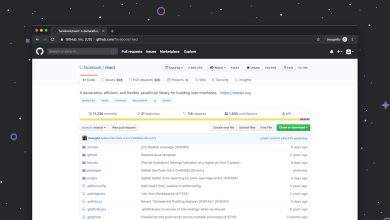How To Update Phone Number On Your Gmail Account
So, you’ve changed your phone number. Maybe you got a new phone, switched carriers, or just needed a fresh start. Totally understandable! But now, it’s time to make sure your Gmail account knows the new digits. Don’t worry — it’s easier than opening a stuck pickle jar. 😉
Let’s break it down into super simple steps. You’ll be done in minutes. Ready? Let’s roll!
Why It’s Important to Update Your Number
- Account recovery: If you forget your password, Google sends codes to your phone.
- Security checks: Google uses your number to confirm it’s really YOU logging in.
- Verification: Two-step verification, baby! Extra protection never hurts.
Still with us? Great. 😉 Now let’s toss that outdated number and put in your shiny new one!
Step-by-Step: How To Update Your Phone Number
-
Open Gmail and log in.
Easy peasy. Just go to gmail.com and enter your login details. -
Click your profile pic.
It’s up in the top-right corner of the screen. -
Select “Manage your Google Account”.
This sends you into the heart of your Google world. -
Go to the “Personal Info” tab.
You’ll see this on the left-hand side of the page. -
Scroll to the “Contact info” section.
Look for “Phone”. That’s what we want! -
Click on your phone number.
This will take you to your account info. -
Hit the little pencil icon.
This is the edit button. Time to update that number! -
Enter your new phone number and save.
Boom! You’re done.
What Happens Next?
Google might send you a text message with a code. It’s just making sure it’s really your number.
Enter that code when prompted and voilà — your number is updated!
Double-Check It
- Go back to “Personal Info”.
- Look at “Phone”.
- Make sure the correct number is listed.
If it is — give yourself a high five. If not? Repeat the steps and make sure it saved properly.
Bonus Tip: Set Up Recovery Options
While you’re at it, go ahead and check the rest of your recovery info.
- Email: Do you have a backup email added?
- Security questions: Remember your first pet’s name?
This way, no matter what happens — you’re always a step ahead. 🕵️♂️
Don’t Forget These Quick Notes
- You may need to re-verify your identity for security changes.
- Keep your number up-to-date to avoid lockouts.
- If you ditch your number permanently, remove it from your account.
Final Thoughts
Changing your number on Gmail is not rocket science — it’s more like clicking around a bit and typing. You can totally do this!
Security is super important. Keep your info fresh, just like that funky playlist you’ve got on repeat.
Stay updated, stay safe, and never miss a beat — or an email. 🚀