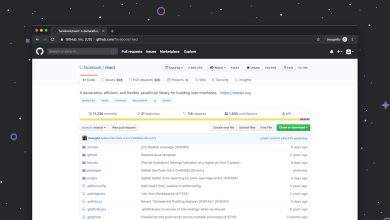How do I transfer files from phone to USB OTG?
Transferring files from a smartphone to a USB OTG (On-The-Go) device has become a quick and practical solution for data backup, media sharing, and file management. This method is ideal for people who need to free up space on their phones or need offline access to certain files. With just a few simple steps, users can copy, move, and even manage entire folders between their mobile device and a USB drive directly. Understanding the process involves knowing the type of phone, the format of the USB drive, and using the correct hardware and software tools.
[ai-img]smartphone, usb otg, file transfer[/ai-img]What is USB OTG?
USB OTG is a feature found in many Android devices that allows them to act as a host, enabling other USB devices—like flash drives, keyboards, or cameras—to connect directly to the phone. In order to utilize USB OTG, the smartphone must support this feature, and a compatible USB OTG adapter or cable is necessary.
Step-by-Step Guide to Transfer Files
1. Confirm OTG Compatibility
Before connecting a USB drive, it’s essential to check if the phone supports OTG. This information can often be found in the device’s specifications or by downloading an app like USB OTG Checker from the Play Store.
2. Prepare the USB Drive
- Ensure the USB drive is formatted in a file system that Android supports, such as FAT32 or exFAT.
- If necessary, back up and reformat the drive using a computer before connecting it to the phone.
3. Connect the USB OTG Adapter
Use a compatible OTG adapter to connect the USB drive to the smartphone. There are USB-C OTG adapters for newer phones and micro-USB adapters for older models.
4. Access the File Manager
Once the USB is connected, a notification should appear on the phone. Use the phone’s default file manager or a trusted third-party app like Files by Google to navigate through the device’s internal storage and the USB drive.
5. Transfer the Files
- Select the files or folders you want to move or copy.
- Use the available options to “Copy” or “Move” them.
- Navigate to the USB drive location and paste the data there.
Things to Keep In Mind
- Power Consumption: Some USB drives require more power than the phone can supply. In this case, a powered USB hub may be needed.
- File Size Limitations: File transfers might be limited by the drive’s format. For instance, FAT32 doesn’t support files larger than 4GB.
- Eject Properly: Always unmount or safely eject the USB from the Android settings to avoid corrupting any data.
Benefits of Using USB OTG for File Transfers
Using USB OTG to transfer files provides reliable and fast access to large amounts of data without requiring an internet connection. It’s also a safer option for users who want to move personal or sensitive files without uploading them to cloud storage. Moreover, it is a convenient backup method for storing important photos, videos, and documents outside the phone’s internal storage.
FAQs
- Q: Can I use USB OTG with an iPhone?
A: iPhones do not support USB OTG natively, but certain lightning to USB camera adapters can allow limited USB functionality. - Q: Why isn’t my phone detecting the USB drive?
A: This could be due to compatibility issues, incorrect format of the USB drive, or a faulty adapter. Try using a different drive or adapter to test. - Q: Do I need to root my Android phone to use OTG?
A: No, most modern Android phones support OTG without requiring root access. - Q: Is there a size limit for USB drives connected via OTG?
A: While Android can technically support large capacity drives, older phones may only support USB drives up to 32GB or 64GB due to file system limitations. - Q: Can I transfer apps using OTG?
A: You can back up APK files, but transferring fully installed apps is not supported through USB OTG without root access or specialized tools.
With the right setup, transferring files from a phone to a USB OTG device is a straightforward and efficient process. This method is especially handy for photographers, travelers, and professionals who need quick access to extra storage without relying on cloud connectivity.