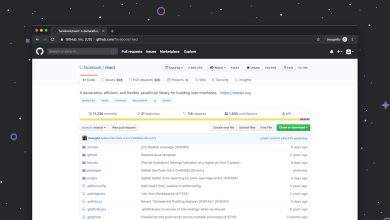Something Went Wrong With Bing AI – How to Fix It
Ever tried chatting with Bing AI, only to have it freeze, misbehave, or just stare blankly at you like a confused robot? Don’t worry, it’s not just you. Sometimes, something goes wrong with Bing AI. It might stop responding, give weird answers, or refuse to answer at all. But don’t panic! We’re going to fix it—together.
First, What Exactly Is Bing AI?
Bing AI is Microsoft’s fancy assistant powered by artificial intelligence, built into the Bing search engine and the Edge browser. You can ask it questions, get help with writing, or explore the internet in a fun, smart way. Well, until something goes wrong…
Common Problems With Bing AI
Here are a few things that people often run into:
- It won’t load or respond at all.
- It gives random or unrelated answers.
- It keeps saying, “Something went wrong.”
- The chat feature is missing or crashes.
Why Does This Happen?
Great question! Bing AI is pretty smart, but like all technology, it can run into hiccups. Here are some possible reasons:
- Network issues or slow internet
- Browser incompatibility or old versions
- Server problems on Microsoft’s end
- Too much data or junk in your browser
Now let’s roll up our sleeves and fix it!
How to Fix Bing AI When Something Goes Wrong
Here’s a step-by-step guide that’s super easy to follow:
1. Refresh the Page (Seriously)
Sometimes, a simple refresh does the trick. Press F5 or click the reload button. Magic? Maybe.
2. Check Your Internet
A slow or broken internet connection can confuse Bing AI. Try disconnecting and reconnecting. Or switch to another network, like your phone’s hotspot.
3. Clear Your Browser Cache
Your browser collects data to make websites load faster. But too much of it can slow things down or cause issues. Try clearing your cache:
- Go to browser Settings.
- Look for Privacy or History.
- Choose Clear cache and cookies.
4. Try a Different Browser
Bing AI runs best in Microsoft Edge. Using Chrome, Firefox, or Safari might give you problems. If you’re not using Edge, try switching.
5. Update Your Browser
Older versions might not work correctly. Always keep your browser up to date. Updates bring bug fixes!
6. Restart Your Device
The old “turn it off and on again” trick works more than you’d think. Give your computer or phone a quick restart.
7. Turn Off Extensions
Browser extensions (like ad blockers) are handy… but sometimes they mess things up. Try running your browser in incognito mode or turning extensions off one by one.
8. Wait a Bit
If all else fails, it might not be your fault. Bing’s servers might be down or overwhelmed. Give it a few minutes—or hours—and try again.
[ai-img]computers waiting, loading screen, person frustrated[/ai-img]Pro Tips For a Smoother Bing AI Experience
- Use Microsoft Edge for the best compatibility.
- Sign in with your Microsoft account.
- Check online forums for outage reports.
- Keep your system software updated regularly.
When to Call for Backup
If you’ve tried everything and Bing AI still won’t work, it might be time to reach out to support. Visit the Microsoft Support Center. They have tools that can dig deeper into your issue.
Final Thoughts 🧠
Bing AI isn’t perfect—but it’s still one of the coolest tools out there. Like any tech, it runs into trouble sometimes. But now you’ve got an awesome toolkit for fixing it.
Next time Bing AI says “something went wrong,” you’ll know exactly what to do. So go ahead, refresh that page and keep chatting like the AI-taming pro you are!