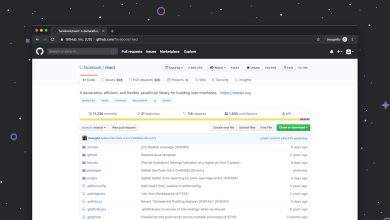Does Surfshark VPN Work on Windows ARM PCs? Full Guide
Windows on ARM devices have gained popularity for their excellent battery life and efficiency. However, running certain applications, like VPNs, can sometimes be challenging due to compatibility issues. If you are considering using Surfshark VPN on a Windows ARM PC, you might be wondering whether it works seamlessly or if there are any limitations. This guide will provide you with all the essential details you need.
Does Surfshark VPN Work on Windows ARM PCs?
Yes, Surfshark VPN works on Windows ARM-based computers, but with some conditions. Since most traditional Windows applications are designed for x86 architecture, running them on an ARM-based device requires either a native ARM version or an emulation layer.
How Surfshark VPN Runs on Windows ARM
Currently, Surfshark does not have a native Windows ARM application. However, you can still install the x86 version of Surfshark via Windows 11’s built-in x86 emulation feature. Windows 11 enhances ARM support and allows x86-64 apps to run better than its predecessor.
Here’s how Surfshark VPN can function on a Windows ARM device:
- Using Windows Emulation: Windows 11 and some versions of Windows 10 provide x86 app emulation, which allows Surfshark’s regular Windows application to work.
- Using OpenVPN or WireGuard Manually: If you experience problems with the Surfshark app, you can set up the VPN manually using OpenVPN or WireGuard protocols.
- Using Browser Extensions: Surfshark also offers browser extensions for Chrome, Firefox, and Edge. While these protect browser traffic only, they can be an alternative for secure browsing.
Step-by-Step Guide to Installing Surfshark on Windows ARM
Follow this guide to install and run Surfshark VPN on a Windows ARM device.
Step 1: Download and Install Surfshark
- Go to the Surfshark website and download the Windows application.
- Run the installer and follow the setup instructions.
- If you are using Windows 11, it will automatically run the app in an x86 emulation mode.
Step 2: Log In and Configure Settings
- Open the Surfshark application and log in with your credentials.
- Choose a VPN protocol. WireGuard might be the best option for ARM emulation performance.
- Test the VPN connection to ensure it is working correctly.
Step 3: Troubleshooting Issues
If you experience problems when running Surfshark on your ARM device, try these solutions:
- Switch VPN Protocols: Open the Surfshark settings and try different protocols (WireGuard, OpenVPN, or IKEv2).
- Use Manual Configuration: If the app does not work properly, you can set up a manual VPN connection using OpenVPN or WireGuard.
- Try a Browser Extension: If the full app fails to connect, use the Surfshark extension for Chrome, Firefox, or Edge.
Alternative VPN Setup Methods for Better Compatibility
Besides the Surfshark application, you can use other VPN setup methods to ensure a stable connection on Windows ARM devices:
1. OpenVPN Manual Setup
Setting up OpenVPN manually is a great way to bypass the emulation layer and gain direct VPN connectivity. You can download OpenVPN’s client for Windows and configure Surfshark using manual settings from your Surfshark account.
2. WireGuard VPN Configuration
WireGuard is a lightweight VPN protocol that works efficiently on ARM-based systems. By setting up WireGuard manually, you can optimize your VPN experience for speed and security.
[ai-img]vpn setup, network security, secure connection[/ai-img]3. Using a Router-Based VPN
If you want to secure all internet traffic on your Windows ARM device without dealing with software limitations, you can configure Surfshark VPN on a compatible router. This approach ensures all connected devices use the VPN without additional setup on the computer.
Final Thoughts: Is Surfshark VPN Reliable on Windows ARM?
Although Surfshark does not have a native Windows ARM application, it is still functional through Windows’ x86 emulation. While performance may not always be optimal in emulation mode, using alternative connection methods like OpenVPN, WireGuard, or browser extensions can help you experience secure and seamless VPN protection.
If you frequently use VPN services on an ARM-based Windows device, monitoring compatibility improvements from both Surfshark and Microsoft is crucial. With continuous advancements in Windows on ARM, better performance for VPN applications is expected in the future.
Overall, Surfshark remains a solid choice for Windows ARM PCs, provided that you follow the right setup approaches outlined in this guide.