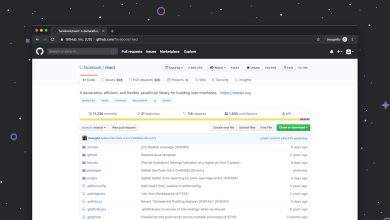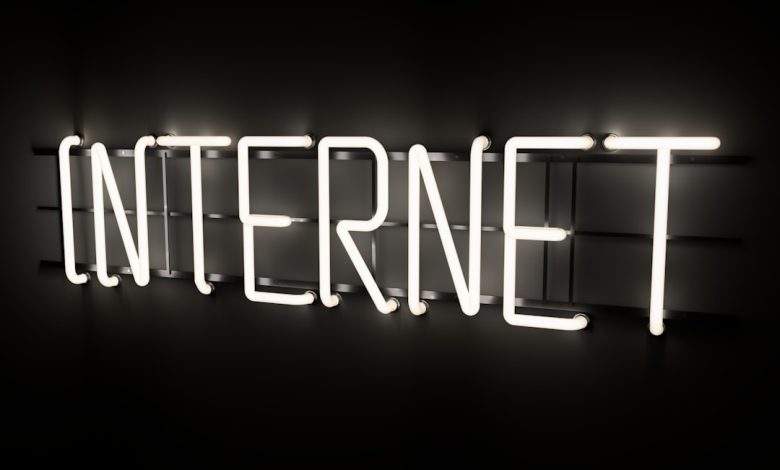
How to Fix Rocket League Lag Issues
Rocket League is a high-octane, physics-based sports game that demands precision and speed. Unfortunately, lag can severely disrupt gameplay, rendering even the most skilled players helpless. Understanding the roots of lag and how to fix it is essential for anyone serious about maintaining a competitive edge. This guide offers a trustworthy, step-by-step approach to identifying and resolving lag issues in Rocket League.
What Causes Lag in Rocket League?
Before attempting to fix lag, it’s crucial to know what causes it. Lag in Rocket League can stem from various sources, including:
- Network instability
- Hardware limitations
- Background applications consuming bandwidth or system resources
- Server-related issues
Each of these can cause different types of lag such as input delay, latency spikes, or stuttering gameplay.
1. Check Your Internet Connection
A strong, stable internet connection is the foundation of a smooth Rocket League experience. Follow these steps to evaluate and potentially improve your connection:
- Use a wired Ethernet connection: Wi-Fi is convenient but often leads to packet loss and latency spikes.
- Reset your router: Power cycling can refresh the connection and eliminate temporary issues.
- Run a speed test: Ensure you’re getting at least 3–6 Mbps upload/download and under 50ms ping to Rocket League’s servers.
- Check for local network load: Pause downloads or streaming on other devices connected to the same network.
2. Optimize In-Game Settings
Sometimes the problem lies within the game itself. Adjusting in-game settings can make a noticeable difference.
- Lower video settings: Reduce texture quality, disable V-sync, and set a moderate frame rate cap to prevent frame-related lag.
- Turn off unnecessary visual effects: Particle details and weather effects can contribute to latency.
- Select the correct server region: Playing outside your actual region often results in higher ping.
These changes will lessen the load on both your GPU and CPU, contributing to smoother gameplay.
3. Update Network Drivers and System Software
Outdated drivers can lead to performance degradation and unstable connections. Be sure to:
- Update your network adapter drivers: Visit your manufacturer’s website or use a trusted driver update tool.
- Check for Windows Updates (or Console firmware updates): These often include important network optimizations.
4. Close Unnecessary Background Applications
Your system might be running several programs in the background that consume valuable bandwidth and resources.
- Use Task Manager (Ctrl + Shift + Esc): Close applications like browsers, file-sharing services, or unnecessary game launchers.
- Disable automatic updates: Prevent your system from downloading large files while you’re gaming.
Freeing up system memory and network bandwidth can significantly improve game performance and reduce lag.
[ai-img]task manager, background apps, gaming performance[/ai-img]5. Use Quality of Service (QoS) Settings on Your Router
Many modern routers offer Quality of Service (QoS) settings that prioritize gaming traffic.
- Log into your router’s settings panel: Usually accessible via a web browser using your router’s IP address.
- Locate and enable QoS: Prioritize the device running Rocket League to ensure optimal bandwidth allocation.
This ensures Rocket League gets the highest priority when it comes to distributing your network’s bandwidth.
6. Monitor Rocket League Server Status
Sometimes, the issue isn’t on your end. Rocket League servers can experience outages or high traffic volumes, which lead to lag and disconnections.
- Visit the official Rocket League status page: Psyonix provides real-time info on server functionality.
- Check player communities: Forums like Reddit and Rocket League’s Discord can provide immediate feedback on wider issues.
7. Consider Upgrading Your Hardware
If you’ve tried all networking solutions and still experience lag, it might be time to look at your hardware components.
- Minimum system requirements: Ensure your PC meets or exceeds the game’s recommended specs.
- Upgrade your RAM or Graphics Card: More powerful hardware can handle the game’s engine more efficiently, reducing input delay and frame lag.
Conclusion
Fixing lag in Rocket League requires a combination of network optimization, proper hardware usage, and smart in-game settings. By systematically diagnosing and addressing potential issues, you can drastically reduce lag and enjoy a much more responsive, smoother Rocket League experience.
Whether you’re climbing the competitive ladder or just enjoying casual play, investing time into resolving lag issues pays off in the long run. A stable and smooth connection is just as vital as mechanical skill in Rocket League.