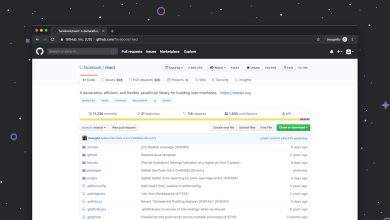How to Enable & Disable Google Chrome’s Password Leak Detection
In an increasingly digital world, safeguarding your personal information has never been more important. One way to protect yourself from potential threats is by enabling password leak detection in Google Chrome. This handy feature alerts you if your passwords have been compromised in a data breach, ensuring you stay one step ahead of cybercriminals. Whether you want to turn it on or off, this article will guide you through the process in a clear and intuitive way.
What is Google Chrome’s Password Leak Detection?
Password Leak Detection is a built-in security measure in Google Chrome that checks the passwords you save in the browser against a database of known password breaches. If your login credentials are found in a breach, Chrome notifies you immediately, urging you to change your password for enhanced security.
Though it’s a convenient tool, there may be reasons you’d want to disable it, such as privacy concerns or using an alternative password manager. Here’s everything you need to know about enabling and disabling this feature.
Steps to Enable Password Leak Detection
Enabling Password Leak Detection in Chrome is a straightforward process. Follow these steps:
- Open Google Chrome and click on the three-dot menu in the upper-right corner.
- Navigate to the “Settings” option from the dropdown menu.
- In the settings menu, locate the “Privacy and Security” section and click on it.
- Scroll down to find the “Safe Browsing” feature or the Enhanced Protection options (based on your version of Chrome).
- Look for an option labeled “Password Leak Detection” or “Warn you if passwords are exposed in a data breach” and toggle it to ON.
Congratulations, you’ve successfully enabled Password Leak Detection, ensuring Chrome will notify you about compromised passwords in the future!
[ai-img]browser_navigation, password_ui, privacy_security[/ai-img]Steps to Disable Password Leak Detection
If you find the notifications unnecessary or prefer to manage password security through a third-party application, disabling this feature is just as easy. Here’s how:
- Open Google Chrome and click on the three-dot menu icon in the top-right corner.
- Select “Settings” from the dropdown menu.
- Go to the “Privacy and Security” section and click on it.
- Scroll down to locate the “Password Leak Detection” setting.
- Switch the setting to OFF.
By turning off this feature, Chrome will no longer monitor your saved passwords for breaches or provide breach-related alerts.
Why Should You Use Password Leak Detection?
The internet is awash with cyber threats, and even the most careful users can become victims of a data breach. Enabling Google Chrome’s Password Leak Detection provides you with:
- Timely Alerts: Immediate notification if your credentials are found in a breach.
- Better Security: Prompts you to update compromised passwords, keeping hackers at bay.
- User-Friendly Integration: Works seamlessly with Chrome’s built-in password manager to monitor and protect sensitive login details.
Given the rising number of data breaches worldwide, using tools like Password Leak Detection is a proactive measure to enhance your digital security.
[ai-img]cybercrime, password_alert, data_security[/ai-img]Things to Keep in Mind
While Password Leak Detection is a powerful feature, there are a few considerations you should be aware of:
- Privacy Concerns: Some users worry about sharing password data with browsers, even in encrypted formats. Understand how Chrome secures this information before enabling it.
- Manual Updates: If Chrome notifies you of a compromised password, changing passwords across all impacted websites is essential.
- Complementary Tools: Password Leak Detection works well, but pairing it with a strong, unique password for each site and two-factor authentication makes your accounts even more secure.
Conclusion
Google Chrome’s Password Leak Detection is a simple yet effective way to protect your sensitive information online. Enabling this feature can provide peace of mind, allowing you to browse the web safer by staying informed of potential security risks. Conversely, disabling it is also easy for those who wish to manage their passwords independently. Use this guide to configure the feature based on your specific needs.
[ai-img]technology_solutions, user_interface, online_tools[/ai-img]Taking small steps like enabling Password Leak Detection can go a long way in avoiding larger security issues. Whether you’re tech-savvy or a casual user, staying proactive about your online safety is vital in today’s interconnected world.