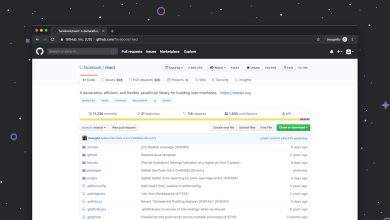How to Add Local Payment Gateways in Woo (e.g. Conekta)
So, you’re running a WooCommerce store and want to add a local payment gateway like Conekta? You’ve come to the right place! Let’s break it down, step by step. No jargon. No stress. Just a fun and simple guide to getting paid like a local hero.
Why Local Gateways Matter
Sometimes, your customers don’t want to use international credit cards. They prefer paying the local way—maybe with cash, bank transfers, or a regional card network. That’s where local gateways shine!
Conekta, for example, is popular in Mexico. It lets people pay using OXXO stores or SPEI bank transfers. Sweet, right?
Step 1 — Install WooCommerce
If you don’t have WooCommerce installed, start there. It’s the engine behind your online store.
- Go to your WordPress dashboard.
- Click on Plugins > Add New.
- Search for “WooCommerce” and hit Install.
- Click Activate.
Done? High five! ✋
Step 2 — Choose Your Gateway Plugin
Now, let’s connect a local gateway. Let’s use Conekta as our example.
Plugins are magic bridges that connect your store with payment processors.
- Head to Plugins > Add New.
- Search for “Conekta WooCommerce“.
- Install the plugin that looks official—check the author and reviews!
- Click Activate.
Step 3 — Get Your API Keys
You’ll need to create an account on the payment gateway’s website—in this case, Conekta.
Once you’re in:
- Go to the developer section.
- Copy your Public Key and Private Key.
This info tells Woo who you are. Keep your keys secret. Very secret.
Step 4 — Configure the Plugin
Let’s talk settings (don’t worry, it’s simple).
- In WordPress, go to WooCommerce > Settings.
- Click the Payments tab.
- Find Conekta in the list of payments and click Manage.
- Paste your API keys into the right fields.
- Choose the payment options you want to offer: cards, OXXO, bank transfers, etc.
Save it. You’re doing awesome!
Step 5 — Test Your Setup
This part is super important. Testing saves you from awkward surprises later.
- Enable test mode in the plugin settings (Conekta offers sandbox keys too).
- Make a fake purchase using the test data they provide.
- Check if the order goes through smoothly.
Once you’re confident, switch it to live mode. Boom—you’re ready to take real payments!
Extra Tips
- Read documentation: Most plugins have great guides. Take a peek.
- Keep things updated: Both WordPress and plugins should be the latest versions.
- Offer multiple options: Give your shoppers flexibility. Maybe add PayPal too?
Don’t Forget the Look and Feel
The payment process should feel smooth.
Make sure the checkout is clean and user-friendly. Use clear language and labels. Test it on mobile too—lots of people shop on their phones these days.
Other Local Gateways You Can Try
If you’re not in Mexico or want to explore, here are some other local gateways:
- Mollie – Great for Europe.
- PayTabs – Used in the Middle East.
- Razorpay – Hot in India.
- PayU – Big in Latin America and Asia.
You Did It!
Woo-hoo! 🎉 You’ve added a local payment gateway to your WooCommerce store.
Now your customers can pay the way they like. You’ll see more completed checkouts and fewer abandoned carts.
So go ahead—sell your awesome products, collect local payments, and grow your business like a boss. 🚀