
Building an Interactive Image Editor in Angular
An interactive image editor is a powerful tool that allows users to manipulate and customize images in real time. Angular, a popular JavaScript framework, provides a robust platform for building interactive web applications. In this article, we will explore the process of building an interactive image editor using Angular. We will cover the essential concepts and techniques required to create a dynamic and user-friendly image editing experience.
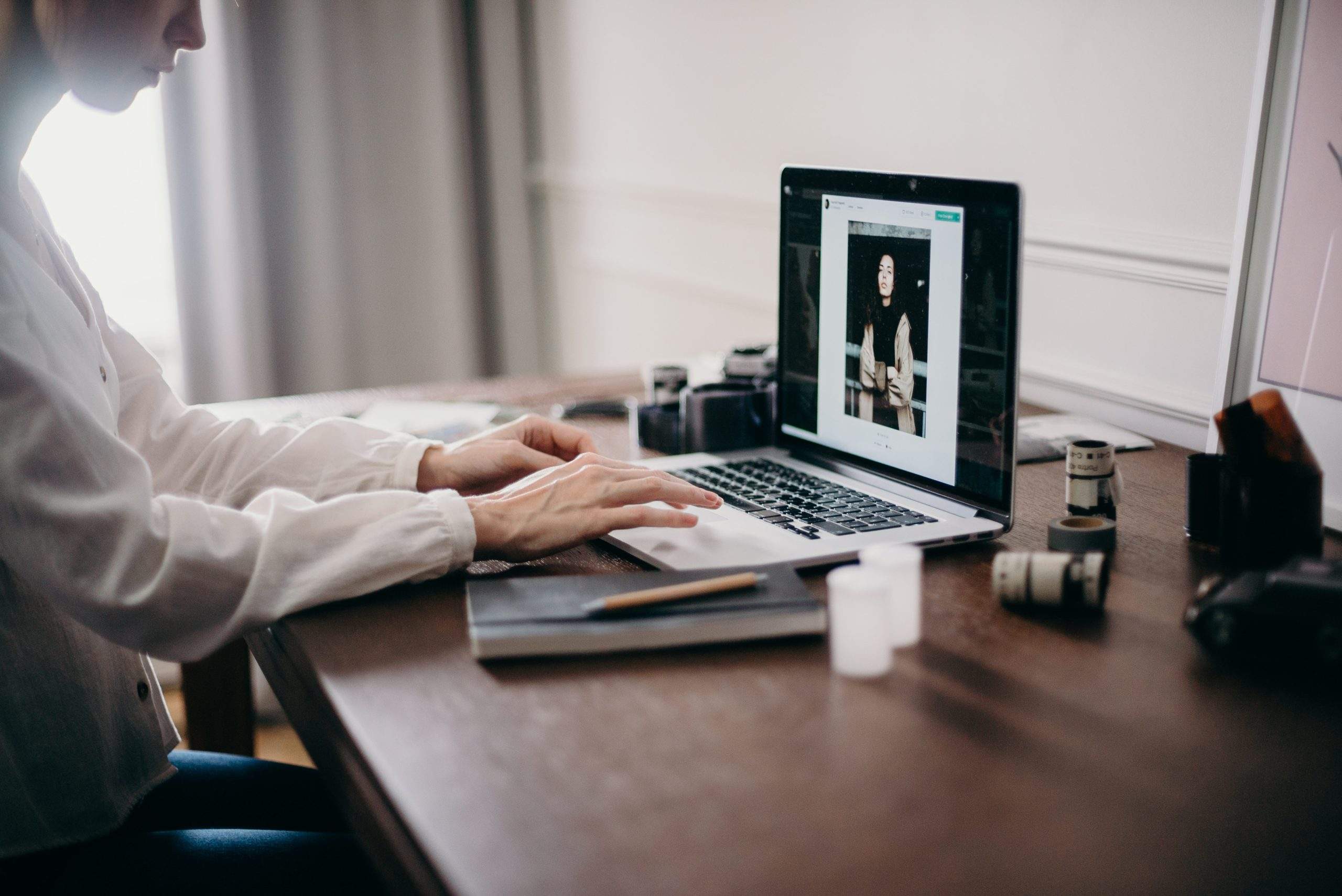
1. Setting Up the Angular Project
To begin, we need to set up our Angular project. Install the Angular CLI and create a new project using the command-line interface. Set up the necessary dependencies and configure the project structure to accommodate the image editor components.
2. Creating the Image Editor Component
The image editor component will serve as the main interface for manipulating and editing images. It should include features such as image upload, cropping, resizing, adding text or shapes, applying filters, and saving the edited image. Use Angular directives and templates to design a responsive and intuitive user interface.
3. Image Upload and Preview
Implement the functionality to upload images from the user’s device. Utilize the Angular FileUploader module to handle file uploads and display a preview of the selected image. Allow users to preview and select the image they want to edit before proceeding to the editing functionalities.
4. Image Manipulation
Integrate image manipulation functionalities into the editor component. Use libraries such as Fabric.js or Konva.js to handle image cropping, resizing, rotation, and flipping. Implement intuitive controls, such as draggable handles or sliders, to allow users to interactively modify the image.
5. Adding Text and Shapes
Enable users to add text or shapes to the image. Implement text input fields and a toolbar with shape options like rectangles, circles, or polygons. Utilize canvas drawing APIs provided by Angular to render and manipulate text and shapes on the image.
6. Applying Filters
Implement image filters to enhance or transform the image’s appearance. Utilize third-party libraries like CamanJS or CSS filters to apply effects such as brightness, contrast, saturation, or blur. Provide a user-friendly interface to adjust the filter parameters in real time.
7. Saving the Edited Image
Implement the functionality to save the edited image. Allow users to download the edited image or upload it to a server. Utilize Angular’s HttpClient module to handle file uploads and integrate with backend APIs to save the image data.
8. Testing and Refining the Image Editor
Thoroughly test the image editor component to ensure all functionalities work as expected. Perform unit tests for each feature and conduct user testing to gather feedback and improve the user experience. Continuously refine and enhance the image editor based on user feedback and emerging requirements.
Building an interactive image editor in Angular provides a powerful and versatile tool for users to manipulate and customize images. By following the steps outlined in this article, you can create a dynamic and user-friendly image editing experience. Remember to focus on responsive design, intuitive user interfaces, and seamless integration of image manipulation functionalities. With Angular’s robust features and ecosystem, you can develop a professional-grade image editor that meets the needs of your users.



