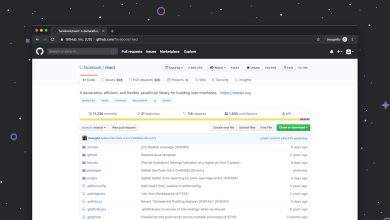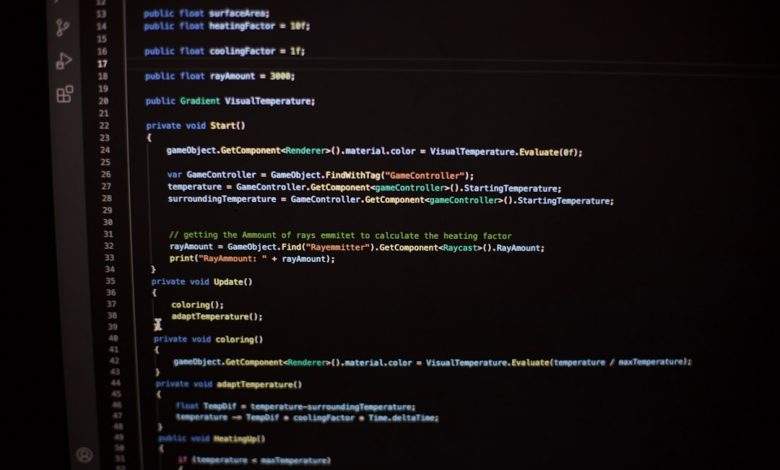
How to Fix FaceTime Camera Not Working on Mac
Is your FaceTime camera refusing to cooperate on your Mac? A malfunctioning camera can be frustrating, especially when you have an important call or virtual meeting lined up. Whether the camera is completely black, grayed out, not responding, or displaying an error, this issue is more common than you might think. The good news? Most FaceTime camera issues can be resolved with a few simple troubleshooting steps.
Common Reasons FaceTime Camera Stops Working
Before diving into the fixes, it helps to understand why the FaceTime camera might stop functioning:
- Software bugs in macOS or FaceTime
- Multiple applications trying to access the camera simultaneously
- Privacy settings blocking camera access
- Outdated macOS software or device drivers
- Hardware issues with the built-in camera
1. Check for Simple Hardware Obstructions
First things first — ensure the camera lens isn’t covered. On many Macs, the camera is located at the top center of the screen. Something as minor as a sticky note or webcam cover can cause FaceTime to show a blank screen. Also, gently wipe the lens to remove any smudges or dirt that may be obstructing the view.
2. Quit All Camera-Using Apps
Only one app can use your Mac’s camera at a time. If other applications like Skype, Zoom, or Photo Booth are already using the camera, FaceTime won’t be able to access it.
Here’s how to check:
- Press Command + Option + Escape to bring up the Force Quit Applications window.
- Look for apps like Skype, Zoom, or Teams. Select them and click Force Quit.
- Restart FaceTime and check if the camera now works.
3. Reboot Your Mac
The classic reboot trick never gets old. Restarting your Mac can reset camera permissions and release any temporary glitches preventing FaceTime from working.
4. Check App Permissions
Your Mac may be blocking FaceTime’s access to the camera for privacy reasons. To make sure the camera is allowed:
- Go to System Settings (or System Preferences in older macOS versions).
- Click Privacy & Security, then select Camera.
- Ensure the checkbox next to FaceTime is turned on.
5. Check for Software Updates
A bug in macOS or FaceTime itself can lead to camera issues. To eliminate this possibility, check for updates:
- Go to System Settings > General > Software Update.
- If an update is available, download and install it. Restart your system afterward.
6. Reset SMC (For Intel Macs Only)
The System Management Controller (SMC) manages hardware functions, including the built-in camera. Resetting it might fix the issue:
- Shut down your Mac.
- Hold down Shift + Control + Option on the left side of the keyboard, then press the Power button.
- Hold all keys for 10 seconds, then release.
- Turn on your Mac and test FaceTime.
Note: This step doesn’t apply to Apple Silicon Macs (M1 & M2 chips).
7. Test Camera in Another Application
To determine if the issue is specific to FaceTime, try using the camera in another app like Photo Booth or Zoom. If the camera works fine elsewhere, the problem is likely with FaceTime itself. In this case, try reinstalling FaceTime or contacting Apple Support.
Last Resort: Contact Apple Support
If none of the above steps work, there could be a hardware issue with your Mac’s camera. Contact Apple Support for professional diagnostics and repair services.
Conclusion
While dealing with a non-functional FaceTime camera on Mac can be aggravating, most issues stem from software conflicts or settings misconfigurations. Doing a bit of troubleshooting can usually get you back up and running in no time.
Remember these tips the next time your FaceTime camera gives you trouble, and your virtual conversations will be back on track before you know it!