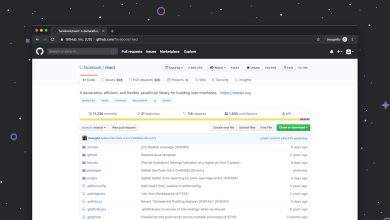How to Keep Num Lock On Permanently in Windows 11 or 10
Have you ever turned on your Windows computer and noticed the Num Lock key is off? Annoying, right? You have to hit that key every time, thinking, “Why can’t you just stay on?” Well, good news. You can teach your computer to remember that you want Num Lock on forever!
In this article, we’ll show you simple steps to keep Num Lock turned on in Windows 10 or 11. No tech wizardry required. Just follow along, and let’s fix this once and for all!
Why Num Lock Turns Off in the First Place
Windows computers don’t always remember the Num Lock state when they start. That’s because during boot-up, the BIOS or UEFI settings and Windows startup preferences can override it.
But don’t worry — you can change that.
[ai-img]num lock key, keyboard, close up[/ai-img]Method 1: Change BIOS or UEFI Settings
This is the first place to look. BIOS or UEFI is the software that starts your computer before Windows boots. Here’s what to do:
- Restart your computer.
- As soon as it begins to boot, press the key to enter BIOS/UEFI settings (usually Del, F1, F2, or Esc — check your PC’s screen or manual).
- Look for an option like “NumLock State” or “Boot Up NumLock Status.”
- Set it to Enabled.
- Save changes, then exit.
On restart, Num Lock should now stay on!
Method 2: Use Windows Registry (For Brave Beginners)
This method sounds scary, but it’s easy if you follow it exactly. Always be careful when editing the registry. Let’s go:
- Press Windows key + R to open the Run box.
- Type regedit and press Enter.
- Go to this path:
HKEY_USERS\.DEFAULT\Control Panel\Keyboard - Find the value named InitialKeyboardIndicators.
- Double-click it and set its value to 2.
- Click OK. Close Registry Editor.
What does the number 2 mean? It tells Windows: “Hey, keep Num Lock on!”
[ai-img]registry editor, windows 11, num lock setting[/ai-img]Method 3: Use the Startup Folder Trick (Optional)
If the other methods aren’t working, this little trick can help:
- Create a script to turn Num Lock on.
- Set it to run at startup.
Here’s how:
- Open Notepad.
- Paste this line:
Set WshShell = CreateObject("WScript.Shell")
WshShell.SendKeys "{NUMLOCK}" - Save the file as NumLock.vbs.
- Press Windows key + R, type:
shell:startup - Copy your NumLock.vbs file into this folder.
Now, every time your computer starts, it will run the script and turn on Num Lock — like magic!
Bonus Tip: Check Fast Startup
Sometimes, Windows Fast Startup messes with Num Lock. You might want to try turning it off:
- Go to Control Panel > Power Options.
- Click “Choose what the power buttons do.”
- Click “Change settings that are currently unavailable.”
- Uncheck “Turn on fast startup.”
- Click Save changes.
That might help your Num Lock stay on when starting up.
Conclusion: Let Num Lock Shine!
There you go! Three fun and simple ways to keep Num Lock on in Windows 10 or 11:
- Change it in BIOS/UEFI
- Edit the Windows Registry
- Run a startup script
With these tricks, you’ll never have to reach for the Num Lock key again. Your fingers will thank you — especially if you use the numeric keypad a lot.
Try one method at a time and see what works for you. And remember: your computer should work with you, not against you!