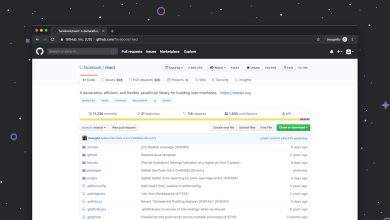How to use party voice chat on PS5 consoles
The PlayStation 5 (PS5) has revolutionized the world of gaming with its cutting-edge features and seamless user experience. One popular and essential feature is the party voice chat, allowing players to communicate with friends and teammates in real time. Whether you’re coordinating strategies in fast-paced shooters or simply chatting while exploring open-world adventures, knowing how to use the party voice chat can significantly enhance your gaming experience.
What is Party Voice Chat on PS5?
Party voice chat is Sony’s built-in communication tool that lets PS5 users talk to one another using voice, regardless of whether they are playing the same game. It replaces the older chat systems used in previous PS4 consoles and supports both voice and text messages. With this system, you can build private or open parties to chat, share screenshots, or even start a Share Screen session to show off your gameplay.
Getting Started with Party Voice Chat
Using voice chat on the PS5 is straightforward, especially if you’re familiar with the PlayStation ecosystem. Here’s a step-by-step guide to help you start chatting in no time:
- Turn on your PS5 and sign in to your PlayStation Network (PSN) account.
- Press the PS Button on your DualSense controller to bring up the Control Center.
- Scroll to the Game Base icon and press X.
- You’ll see a list of your recent parties and friends. Select a friend or create a new party by clicking on “Start Party.”
- Choose whether you want a voice chat or messaging group. For voice chat, select “Voice Chat.”
- Select the friends you want to invite, and press OK to start the chat.
Once the party is created, everyone in the group will be able to talk using their microphones. The PS5 automatically manages audio levels and offers several tools to enhance your communication clarity.
[ai-img]ps5 party chat, headset, controller[/ai-img]Using Your Microphone and Headset
The PS5 DualSense controller comes with a built-in microphone, making voice chat more accessible than ever before. However, for better sound quality and less background noise, it’s recommended to use a dedicated headset. Here are some microphone tips:
- Mute unwanted background noise by toggling the mute button on the controller or headset.
- Adjust your microphone level in Settings > Sound > Microphone.
- If multiple people are using voice chat, consider enabling Noise Cancellation if your headset supports it.
Also, the PS5 allows you to switch between input/output devices without leaving the party. Navigate to Settings > Sound > Audio Output to switch between TV speakers, headsets, and HDMI audio devices.
Customizing Your Party Settings
To make the most out of the party chat experience, you’ll want to customize your settings:
- Set Party Privacy: Decide whether you want your party to be public (anyfriend can join) or private (invite-only).
- Enable Voice Chat Transcription: In the Accessibility Settings, voice chat can be transcribed into text for those who are hearing-impaired.
- Manage Participants: You can kick participants or mute specific people if needed during the session.
Troubleshooting Common Issues
If you’re experiencing difficulties while using party voice chat, try the following:
- Check Your Internet Connection: A stable connection is crucial for smooth voice communication.
- Update Your PS5 Firmware: Ensure your console is updated to prevent software glitches.
- Check Privacy Settings: Go to Settings > Users and Accounts > Privacy to ensure voice communication isn’t restricted by parental controls or other settings.
- Replug your headset: Sometimes a simple reconnection resets the audio system and solves voice issues.
Using Party Chat Across Generations
One of the best features is that PS5 party chat is fully compatible with PS4 consoles. This means you can invite friends who are still on the previous generation, and the chat functions will remain fully operational. Cross-generation compatibility ensures you’re always connected, no matter what hardware your friends are using.
Conclusion
Party voice chat on the PS5 is a flexible and powerful tool that enhances the social aspect of gaming. Whether you’re gaming with close friends or coordinating with new teammates, mastering party chat helps build better communication and a more immersive experience. With the easy-to-access features, microphone options, and customization settings at your fingertips, you’ll be diving into fun conversations in no time.