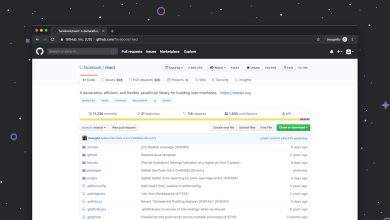How to Set Custom Ringtones for Your Contacts
Your phone rings, and without even glancing at the screen, you instantly recognize who’s calling based on the ringtone. Sounds convenient, right? Setting custom ringtones for your contacts isn’t just fun—it’s also incredibly practical. Whether you want to assign a unique tone to your boss, best friend, or a family member, customizing ringtones can help you prioritize calls and make your phone feel more personalized.
Why Set Custom Ringtones?
Assigning personalized ringtones to specific contacts has a range of benefits, including:
- Quick identification: Know who’s calling without looking at your phone.
- Prioritization: Differentiate between important and less urgent calls.
- Personal expression: Customize tones to match each contact’s personality or relationship to you.
Whether you’re on Android or iOS, the process is user-friendly. Here’s how to set up custom ringtones for your contacts on popular devices.
For iPhone Users
Apple makes it pretty straightforward to assign specific ringtones to different contacts.
- Open the Contacts app or go to the Phone app and tap “Contacts.”
- Select the contact you want to customize.
- Tap Edit in the top-right corner.
- Scroll down and tap Ringtone.
- Choose a tone from the available list or tap Store to browse new ones.
- Tap Done to save your settings.
Your selected ringtone will now play every time that contact calls you. You can repeat this process for as many contacts as you like.
[ai-img]iphone, settings, ringtone, contacts[/ai-img]For Android Users
Custom ringtone features can vary slightly based on the manufacturer and Android version, but the general process is quite similar across devices.
- Open the Contacts or Phone app.
- Select the contact you want to edit.
- Tap the Edit button or pencil icon.
- Find and tap the option labeled Set Ringtone or Ringtone (may be under “More” or “Advanced”).
- Choose a ringtone from the default list, or select a custom MP3 from your storage.
- Tap Save or Done to confirm.
If you’re unable to locate the custom ringtone option directly, check if your contact is saved on your phone and not just synced via Google or a SIM card.
Using Third-Party Apps
If you want a broader selection of tones or more management features, numerous apps offer advanced ringtone customization:
- ZEDGE: A popular app providing thousands of ringtones, wallpapers, and notification sounds.
- Ringtone Maker: Allows you to cut specific parts of songs and use them as ringtones.
- Audiko: Offers a wide selection of tones and lets you upload your own sound files.
After downloading and setting up your preferred app, follow its built-in instructions to assign ringtones to specific contacts.
[ai-img]ringtone, mobile app, customization, music[/ai-img]Creating Your Own Ringtones
For a truly personalized touch, consider creating your own ringtones. You can extract sound clips from your favorite songs or even use voice recordings. Here’s how to do it:
- On a computer: Use audio editing software like Audacity to clip the desired section.
- On a smartphone: Use apps like Ringtone Maker to edit and save the file directly.
- File management: Transfer the custom tone to your phone’s Ringtones folder if needed.
Once saved, your custom tones will appear in your list of available ringtones.
Tips for Better Organization
If you’re using custom ringtones for several contacts, it’s easy to lose track. Here are a few helpful tips:
- Group ringtones: Assign the same tone to contact groups like family or work colleagues.
- Name your tones: Give each custom audio file a meaningful name so it’s easy to find.
- Backup frequently: Save your custom tones in cloud storage to avoid losing them with device changes.
Conclusion
Setting custom ringtones for your contacts is a simple yet effective way to make your phone more intuitive and enjoyable to use. With just a few taps, you can transform how you communicate and interact with your favorite people. Try it out—you might be surprised how much you love knowing who’s calling based on just a few notes of a tune.