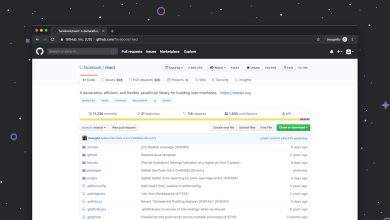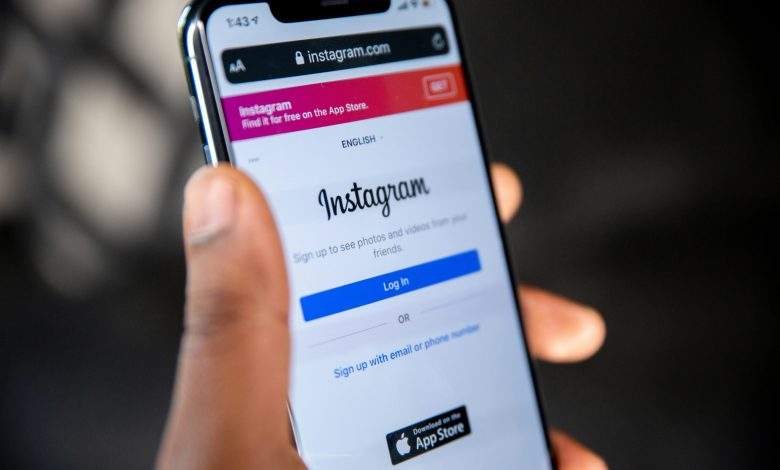
How do I change Instagram notes to white?
Instagram Notes is a feature that allows users to share short text updates with their followers. By default, these notes appear in a specific color scheme, but some users may prefer a cleaner look by changing their Instagram Notes to white. While Instagram does not provide a direct setting to customize the background color of Notes, there are workarounds that can help achieve the desired look.
Understanding Instagram Notes
Instagram Notes appear at the top of the Direct Messages (DM) section, allowing users to post short messages of up to 60 characters. These notes disappear after 24 hours, similar to Stories, and offer an easy way to share quick thoughts or updates with followers.
[ai-img]instagram,notes,white,customization[/ai-img]Methods to Change Instagram Notes to White
Since Instagram does not currently offer a built-in setting to modify the Notes’ background color, users must rely on external techniques to achieve a white appearance.
1. Using the System-Wide Dark or Light Mode
Instagram adapts its color theme based on the device’s system settings. If a user’s phone is set to light mode, the Notes may appear with a white or light background. Follow these steps:
- On iPhone:
- Go to Settings > Display & Brightness.
- Select Light Mode.
- Restart the Instagram app and check Notes.
- On Android:
- Open Settings > Display.
- Select Light Theme or disable Dark Mode.
- Restart Instagram to see the changes.
Many users report that Instagram Notes adapt to the system theme, meaning that enabling light mode results in a white background.
2. Checking for Instagram Updates
Instagram frequently rolls out updates that may impact note customization. Updating the app ensures access to the latest features and possible changes in Notes’ appearance:
- Open the App Store or Google Play Store.
- Search for Instagram.
- If an update is available, tap Update and restart the app.
3. Exploring Alternative Themes and Tweaks
Some users explore third-party Instagram clients or modified versions of the app that allow additional customization options, including changing the Notes’ background color. However, using such unofficial versions may violate Instagram’s terms of service, leading to potential account restrictions.
An alternative is using accessibility settings to adjust Instagram’s contrast levels, which might lighten the Notes background:
- On iPhone: Settings > Accessibility > Display & Text Size.
- On Android: Settings > Accessibility > Text & Display.
Frequently Asked Questions (FAQ)
How do I manually change the background color of Instagram Notes?
Currently, Instagram does not provide an option to manually change the background color of Notes. However, switching to light mode on your device may result in a white background.
Why do my Instagram Notes have a dark background?
If your phone is set to dark mode, Instagram Notes will likely appear with a darker background. Switching to light mode may help make the Notes white.
Will Instagram introduce a customization feature for Notes?
There is no official announcement from Instagram regarding customizable Notes backgrounds. However, Instagram frequently updates its features, so this may be a possibility in the future.
Can I use third-party apps to change Instagram Notes colors?
Third-party apps may offer customization options, but they are not officially supported by Instagram. Using them carries risks, including potential account suspension.
Why do my friend’s Notes look different from mine?
Instagram sometimes rolls out experimental designs and features to select users. If a friend’s Notes appear differently, they might be part of a test group receiving early updates.