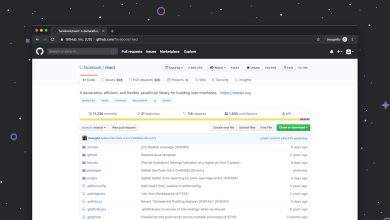Overwatch Crashing? Here’s How to Fix
If you’ve recently experienced frequent crashes while playing Overwatch, you’re not alone. Crashes can ruin the gaming experience, cost you SR in competitive matches, and create overall frustration. Fortunately, there are several reliable methods to diagnose and fix these issues. This guide explores the most effective solutions to help you get back into the action hassle-free.
1. Check Minimum System Requirements
Before diving deep into troubleshooting, ensure that your device meets the game’s minimum and recommended system requirements. Inadequate hardware is one of the most common reasons for crashes.
- OS: Windows 10 64-bit or newer
- Processor: Intel Core i3 or AMD Phenom X3 8650
- RAM: 4 GB (8 GB recommended)
- Graphics: NVIDIA GeForce GTX 460, ATI Radeon HD 4850, or Intel HD Graphics 4400
- Storage: At least 30 GB of free space
If your system does not meet these requirements, upgrading may be necessary to prevent crashing.
2. Update Your Graphics Drivers
Your GPU drivers are essential to running any modern game like Overwatch. Outdated or corrupted drivers can lead to massive instability.
Follow these steps:
- Visit the official website of your GPU manufacturer (NVIDIA, AMD, or Intel).
- Download the latest drivers specific to your GPU model.
- Run the installer and perform a clean installation.
After updating, restart your computer and launch the game again to see if the crashing persists.
3. Scan and Repair Game Files
Corrupted game files are another frequent culprit. Battle.net offers a built-in feature to scan and repair Overwatch’s installation files.
To use this feature:
- Open the Battle.net launcher.
- Click on the Overwatch icon.
- Select the settings (gear icon) next to the “Play” button.
- Click Scan and Repair, then select Begin Scan.
This process may take a few minutes but is crucial for correcting unstable behavior due to file corruption.
4. Adjust In-Game Graphics Settings
Overly ambitious graphics settings can overwhelm your system, especially if you’re running on lower-end hardware. Reducing these settings may significantly improve stability.
Recommended adjustments:
- Set resolution to native or lower
- Change graphics quality to Medium or Low
- Turn off V-Sync and reduce Render Scale
After applying these changes, relaunch the game and observe whether the issue persists.
5. Disable Background Applications and Overlays
Applications running in the background—such as Discord overlay, NVIDIA GeForce Experience, or even browser windows—can interfere with Overwatch’s stability.
Steps to optimize performance:
- Exit unnecessary applications before launching the game.
- Disable game overlays from Discord or any GPU utility software.
- Use the Windows Task Manager to end resource-hungry tasks.
This often liberates essential system resources and can result in fewer crashes and smoother gameplay.
6. Check for Windows Updates
System updates often include performance patches and bug fixes that can resolve unexplained crashes.
To check for updates:
- Go to Settings > Update & Security.
- Click Check for updates.
- Install any pending updates and restart your computer.
7. Reinstall Overwatch
If none of the above steps resolve the issue, a fresh installation of the game may be your best option. Sometimes, a clean setup is the only way to fix deeply rooted corruption issues.
Be sure to back up any custom settings or highlights you wish to keep before uninstalling.
Final Thoughts
Experiencing crashes in Overwatch can be incredibly frustrating, especially when you’re trying to enjoy competitive gameplay or just unwind after a long day. But by methodically following the steps above—from updating drivers to adjusting game settings—you can safely troubleshoot and eliminate the most common causes of instability.
Prevention is equally important. Keep your system updated, avoid unnecessary background apps during gameplay, and maintain regular checks on your hardware’s performance.
With a bit of careful maintenance, you can ensure Overwatch runs smoothly, so you can concentrate on what truly matters—winning the next match.