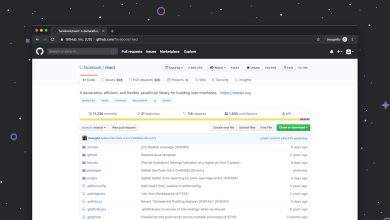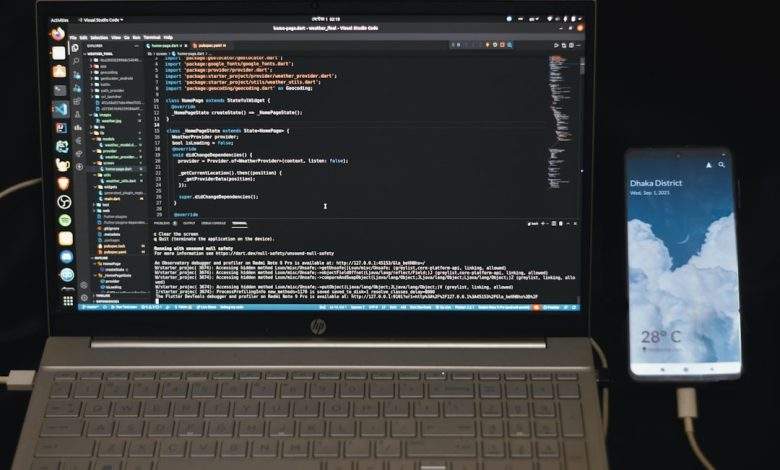
RAM Upgrade for HP Laptop 15z-ef1xxx: Practical Guide
Upgrading your HP Laptop 15z-ef1xxx’s RAM can significantly improve overall performance, responsiveness, and multitasking capabilities. Whether you’re editing documents, browsing with multiple tabs open, or running memory-intensive applications, adding more RAM is one of the most cost-effective ways to get more out of your laptop. This guide will walk you through the practical steps to assess, purchase, and safely install additional RAM in your HP 15z-ef1xxx device.
Why Upgrade Your RAM?
The HP Laptop 15z-ef1xxx typically comes with 4GB or 8GB of memory installed, which may suffice for basic usage. However, users looking to multitask, stream, or work with moderately demanding applications like Photoshop or Excel with large datasets will benefit from 16GB of RAM or more.
Some key reasons to consider a RAM upgrade include:
- Improved multitasking: More RAM lets you run multiple applications simultaneously without slowdowns.
- Faster performance: Applications will load quicker, and background processes won’t impact performance as much.
- Enhanced system longevity: An upgrade helps your laptop meet future software requirements more easily.
Step 1: Determine Maximum RAM Capacity
The HP 15z-ef1xxx typically uses DDR4-2400 or DDR4-2666 SDRAM with SO-DIMM form factor. Before you purchase RAM, confirm the maximum capacity supported by your model. Most configurations support up to 16GB or 32GB, but this depends on the specific motherboard and processor combination.
You can check the system specifications by:
- Visiting the official HP support site and entering your serial or product number.
- Using system analysis tools such as Crucial System Scanner or CPU-Z.
Step 2: Purchase Compatible RAM
Once you know your system’s RAM specifications and maximum capacity, the next step is to acquire compatible modules. Make sure you purchase memory that matches the form factor (SO-DIMM), generation (DDR4), and speed (2400 MHz or 2666 MHz).
Recommended specifications:
- Type: DDR4 SDRAM
- Form Factor: 260-pin SO-DIMM
- Speed: 2400 MHz or 2666 MHz
- Capacity: 8GB, 16GB, or 32GB as per your upgrade plan
Brands like Crucial, Kingston, Corsair, and Samsung are known for reliable laptop memory. Make sure to buy from a reputable retailer.
Step 3: Accessing the RAM Slot
The next step is physically installing the RAM. Here’s how to safely access the memory bay:
- Power off and unplug your laptop. Remove all cables and peripherals.
- Flip the laptop over and locate the screws on the back panel. You may find hidden screws under rubber feet or stickers.
- Use a plastic spudger or opening tool to gently pry open the back cover. Be careful not to damage the plastic latches.
Once the panel is off, locate the RAM slot(s). Depending on your configuration, there may be one or two slots. If only one slot is populated, you can add another module; if both are populated, you may need to replace the existing modules with higher-capacity ones.
Step 4: Installing the New RAM Module
Handle the RAM sticks by the edges and avoid touching the gold pins. Align the new module at a 30-degree angle with the slot and gently press it in until the side clips snap into place.
Double-check that the module is secure, then carefully reattach the back cover, fasten all screws, and reconnect any removed rubber feet.
Step 5: Verify Installation
After installing the RAM, boot the system and verify that the new memory is detected:
- On Windows, open Task Manager (Ctrl + Shift + Esc) and navigate to the Performance tab.
- Under Memory, confirm that the total RAM matches your upgrade.
If the laptop fails to boot or the memory is not recognized, power off and re-seat the RAM module. If problems persist, consult your user manual or contact HP support.
Conclusion
Upgrading the RAM in your HP 15z-ef1xxx laptop is a straightforward process that can deliver noticeable performance benefits. By selecting compatible components and handling the installation with care, you can ensure your system remains capable and efficient for years to come. If you’re not comfortable performing the upgrade yourself, consider seeking help from a certified technician to preserve your warranty and ensure proper handling.