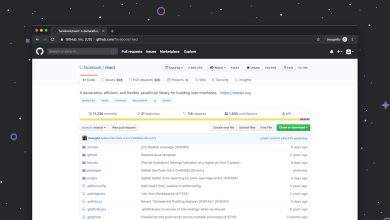How to Change Voice Line Language in Valorant
Valorant, Riot Games’ fast-paced tactical shooter, has amassed a massive global community since its release. One of the features players enjoy is the voice lines of agents, which bring personality and depth to the game. However, the default language of these voice lines may not always be in your preferred language. Luckily, Riot Games offers a way to change the voice line language, and in this article, we’ll walk you through how to do it step by step.
Why Change the Voice Line Language?
The voice lines in Valorant are more than just aesthetic; they provide crucial in-game information that can impact your performance. Here are some reasons why you might want to change the voice line language:
- Personal preference: You might feel more immersed in the game when the voice lines are in your native language.
- Improved understanding: If English is not your first language, switching to a language you’re fluent in can make callouts or agent quips easier to comprehend.
- Unique experience: Trying out voice lines in a different language can give you a fresh perspective on your favorite agents.
How to Change the Voice Line Language in Valorant
Valorant doesn’t let you directly change the voice line language from the in-game settings menu. Instead, you’ll need to modify your client language. Here’s a detailed step-by-step guide:
Step 1: Close Valorant
Before making any changes, ensure that the game is closed. Any modifications to the client settings won’t take full effect if Valorant is running in the background.
Step 2: Launch the Riot Client
Open the Riot Client, which you use to launch Valorant. This application is where you’ll make changes to the language settings.
Step 3: Access Settings
In the Riot Client, look for the settings icon, often represented by a gear icon, in the top-right corner. Click it to access your client preferences.
Step 4: Change the Client Language
Under the settings menu, navigate to the section labeled Language. Here, you’ll find a list of supported languages for both text and voice. Select your desired language and save your changes.
Step 5: Wait for the Client to Update
After changing the language, the client will start downloading the necessary voice line and text files. The download time will depend on your internet speed, so be patient. Ensure you have enough storage space on your system as well.
Step 6: Launch Valorant
Once the download is complete, launch Valorant through the client. The voice lines, menus, and all other aspects will now appear in the language you selected.
It’s important to note that you cannot separately change the language of voice lines and in-game text. If you set your client to Spanish, for instance, both the voice lines and menus will appear in Spanish.
[ai-img]valorant, settings, language change[/ai-img]Supported Languages in Valorant
Valorant currently supports a wide variety of languages, catering to its global player base. Some of the most popular options include:
- English
- Spanish
- French
- German
- Japanese
- Korean
- Portuguese (Brazilian)
- Russian
- Turkish
Before changing your language, ensure your preferred option is available in the client.
Troubleshooting Common Issues
If you’re having trouble changing the voice line language or the changes aren’t reflecting in-game, here are some tips:
- Incomplete download: Ensure the download process in the Riot Client is fully completed. Restart the client if necessary.
- Restart the game: Sometimes, a simple reboot of both the Riot Client and Valorant can solve the issue.
- Check your internet connection: A weak or unstable connection may interrupt the downloading of language packs.
- Reinstall the game: As a last resort, you can uninstall and reinstall Valorant to reset any potential errors.
Want to Explore More?
Experimenting with different voice line languages can be fun and immersive. For instance, many players enjoy experiencing agents like Jett or Yoru in their native Korean or Japanese, as it offers a more authentic touch to their personalities. To switch back to your original language, just follow the same steps outlined above.
Conclusion
Being able to change the voice line language in Valorant is a fantastic way to customize your gaming experience. Whether you’re looking to improve your understanding of in-game communications or just want to spice things up, the process is straightforward and worth a try. So, dive into the settings, make your adjustments, and enjoy Valorant in the language that feels most suitable for you!
[ai-img]valorant, settings gear icon, gaming interface[/ai-img]